Content Type
Profiles
Forums
Events
Posts posted by raiden89
-
-
Yeah I bought Curtains. Definitely a worthy purchase. I just played around the titlebar texture I wanted to use in Photoshop to make a blurred transparency and that was it. It works great for me. Sadly, I dont think we'll ever see a real update to this project anymore and can only hope that folks get it going on something open source, as it should have been in the first place.
3 -
On 10/15/2020 at 6:35 PM, This field is required said:
But how to add a blur effect to the title bar texture? When I add a texture (lbased on the background image or similar) and then remove it,
the title bar becomes completely transparent. So I created my own texture in Photoshop and set its opacity to 90% to make it a bit translucent instead
of becoming completely opaque.
If there's a way to blur behind the title bar/behind the texture using curtains, don't hesitate to share it.
On 10/16/2020 at 9:14 PM, dna-systems said:I've been trying to work with applying blur to transparent layers in Photoshop, but no luck yet. If i figure it out I'll post here. I see the potential as it applies the transparency every I want, it's just the blur on the title bar that has to be solved.
What I did, to start, was take the texture from Midnight. Set the opacity to less than 100%, whichever you like, then add a Gaussian blur and test out the levels to get the kinda "blur" that you want. Instead of trying to use a transparent texture, use a solid one and adjust the opacity and add the blur. All of this was done in GIMP. You can't make these kinds of adjustments in Curtains.
You won't be able to use a transparent texture as there is no opacity to adjust and blur won't be seen.
For me, it is too distracting to clearly see behind the titlebars to the stuff behind it.
0 -
I am also using Curtains and did a little photoshopping to edit the textures that the theme I chose uses so they have some translucency. Also added a gaussian blur effect to it so it wasnt just straight transparent. Very happy with it and is gonna be the closest thing we have to "Aero" for now.
I went ahead and bought it because for what it can do, $10 aint bad.
@This field is required Just a suggestion, but your titlebar texture should be edited so it isnt completely transparent. It clashes every easily with the stuff behind it.
0 -
Ive been using Curtains as well. I modified one of the images for one of the built-in themes to have transparency with some blur in order to make it look close to Aero. Its not perfect, but I like it a lot and it applies to most windows that I have open except those that have built-in custom themes like Windows Terminal. Curtains is the closest thing to having Aero transparency that Ive been able to find and even that took some photoshopping to achieve as it doesn't do transparent titlebars natively unless the theme supports it.
0 -
On 10/9/2019 at 1:29 AM, Klamatiel said:
Are you sure you are running as admin? The titlebar of the cmd window doesn't mention that (also i don't get that when i run it nor do i have DGB tools installed).
Also make sure that C:\AeroGlass is the default folder.
Deleted symbols folder, AG redownloaded them, the incompatibility warning is there. I guess it's normal, as 19H2 (aka1909) isn't hardcoded yet into AG as safe.
I ran PDB Downloader as admin, chose the 2 files, chose my C:\AeroGlass\symbols folder (if I don't then it doesnt put the symbols in the symbols folder, just puts them in the AeroGlass folder), then hit Start. That CMD window pops up (not in admin even though PDB Downloader is running as admin) and gives all those error messages.
But yeah...I think that the issue is not with the symbols but that its technically incompatible.
0 -
On 10/6/2019 at 12:30 AM, JTB3 said:
I've had the same issue with the symbols not downloading after Win 10 cumulative updates. Here's a very simple tool/method to manually download the symbols without the need to install the Windows Debugging Tools. Simply:
- Download the free/open-source 'PDB Downloader' here: https://github.com/rajkumar-rangaraj/PDB-Downloader/releases
- Run the standalone program and set the 'Saving To:' directory to your local AeroGlass/Symbols location:
-
Next, in the PDB Downloader, open the following 2 files:
• C:\Windows\System32\dwmcore.dll
• C:\Windows\System32\uDWM.dll - Press the 'Start' button at the bottom to begin the download process (see screenshot below).
- Voila! Now simply hit 'Retry' on the Aero Glass error window, kill/restart dwm.exe in Task Manager, or reboot. You are now 'good to go!'
The above 'works like a charm' in just seconds anytime there is an issue with the AeroGlass symbols and requires no installation of the win debugging tools.
Hope this helps! -JT

As you see from my screenshot below...this is still asking for the debugging tools. I also clicked Retry anyway on the Incompatibility box from Aero Glass and it didn't do anything. I had to kill DWM again and then click Cancel to get glass to work again.
0 -
Hmm ok. So hitting cancel does let glass work as normal...but having to do that even though its working is probably something that could be fixed in the future. Hitting retry actually stops glass from working oddly enough. I will check out that PDB downloader. I am indeed on 19H2 18363 builds and even though there's not many differences between 18362, its still "incompatible".
Thanks everyone!
0 -
I thought the license key made it so symbols didnt have to be downloaded manually. Every time I reboot it pops up saying glass is incompatible. I really dont care to install debugging tools to download symbols when I donated for the license key lol.
0 -
Just giving a heads up to folks.
1.5.12 does not work on the 19H2 release that is 18363.329 (as opposed to the 18362 branch). There arent that many differences, but it has caused Glass to give an incompatibility error and doesn't download new symbols and thus, does not get transparency. I understand that it is not meant to work on beta versions of Windows but I'm sure some folks may start wondering.
If someone has a fix, post it!
✌
0 -
I applied that flag to both my profile shortcuts for Chromium Edge and, even after restart, it starts up fine with the flag and blur in-tact. I didn't have to do anything in Task Scheduler. All I did was add the flag in the shortcut.
0 -
Yes I tried it on 2 of my machines. It gives the incompatible DWM version message on every startup. Seems to kinda work but the box on startup was annoying so I disabled it for now until an official update is released.
0 -
@bigmuscle I noticed in this build and previous ones on apps like the People Bar, MS Edge, etc that are using the Dark theme will also show the caption buttons as black. They dont stand out and the only way to see them clearly is to hover over them or click the titlebar.
Would there be any way to fix that or is that just part of the dark theme itself?0 -
My topic on what Im about to say was deleted but AG is going to be obsolete if Fluent Design keeps going in the direction its going in. Its good and bad news for Bigmuscle.
Good news that he wont have to continue making late releases for officially released operating systems and wont have to deal with the nagging
Bad news that he will start to get a lot less income as this becomes less and less of a useful tool
0 -
I think MS is going in a good direction with the Fluent Design. It looks real nice but not having anything on the titlebars makes it very inconsistent. I'm hoping that we'll finally get that with RS4 since we are already starting to see more elements show up in the start menu, etc.
3 -
Yeah the interference that AG plays with fluent design was why I stopped using it. I like fluent design a lot and the only thing we're missing is it being applied to titlebars. I can only hope that RS4 will give us that since they've stated that more fluent design elements are coming.
0 -
On 5/13/2017 at 11:54 AM, mikedigitize said:
As I understands it, this neon thing is only app associated and will only show at windows uwp apps, soo....
For now, yeah. But there is no saying that they cant implement this for the entire OS at some point. It would be awfully inconsistent to keep flat colors on some windows and fluent on apps. That would be silly. Even Microsoft Edge is going to get the fluent design soon. I would hope Microsoft would not be that dumb...plus File Explorer is getting a UWP app too which who knows? That could be the thing to replace the file explorer we've all been used to for decades.
0 -
Lol...just wait for RS3 that will have a ton of the UI redone with Fluent Design/Project Neon. With any luck, we wont need 3rd party apps for transparency again. No dig to you, BM. You've done a great job with this project, it would just be nice to have native functionality.
0 -
On 4/17/2017 at 11:58 PM, carlitosoo555 said:
Apparently NoelC has a preliminary version of Aeroglass for Creators Update:
NoelC is paranoid with a tinfoil hat lmao. I dont even know why you would bother posting that, especially when its not supported by BM yet, as he's stated multiple times in this thread.
0 -
Lol waiting to install a major OS upgrade so one third-party software, that's still got bugs that won't be fixed, will work. I'm good. I'll take new features and fixes over blurred Windows. If you dont want to wait, use WindowBlinds. Its not free, but it works.
0 -
1 hour ago, bigmuscle said:
I do not see any critical bug in your post. You can always switch UWP app to the fullscreen mode with Ctrl+Maximize which has been said here several times. However, if you rely on some UWP app where its functionality is limited with using glass frame, you can always switch to the classic frame with "regsvr32 /u DWMGlass.dll", as has been said here several times.
I think you fail to see where the actual bug is...and I can even get a screenshot if you like but with Aero Glass enabled, there is no close/minimize/maximize buttons in full-screen UWP apps. The buttons disappear completely. The top right of the bar will be empty. Nothing to click on. I am not sure how else to describe it, but when a UWP gets full-screened, you cant get out of it without going to the taskbar, right clicking and trying to restore/close it.
While it may not be a "showstopping" bug, its still something that prevents me from using AG. Too much of an inconvenience.2 -
Lol all this discussion about 15063...
Just wait until RS3 with Project Neon. It will probably be all the "glass" we need from what's been shown in current fast ring apps (groove, movies & tv, etc) and other screenshots that have leaked.
0 -
15 hours ago, UCyborg said:
No. Here's a hint for everyone, this isn't app-specific issue. It can be reproduced in any modern app, simply activate Tablet mode.
A note about SeDebugPrivilege, it seems it's enabled by default when running under SYSTEM account.
Yeah thats kinda what I figured. This was just an example. For me, this is a showstopping issue. Xbox is a big app for me and I cant use Aero Glass if I cant even resize windows properly. I mentioned this at least a month ago and there was no response it whatsoever, so if y'all could help draw attention to this, that would be great. BigMuscle needs to know its an issue so it can be fixed. Right now its just being passed over.
0 -
Does this build fix the bug I reported earlier in this thread with modern apps that have full-screen like Xbox? If you start streaming in that app, it goes to full-screen automatically. Aero Glass removes the caption buttons so you cant close, minimize, or exit full-screen.
0 -
On 2/2/2017 at 7:15 PM, raiden89 said:
There is ONE thing I noticed with the modernframes though...When using the Xbox App to stream from Windows 10, the app is automatically switched to full-screen mode. However, when this happens, the minimize/restore/close buttons disappear and there is no way to restore it to window size.
Is this something that could be fixed?
Bumping this. Something that could be looked at or someone tell me if this is happening to them in any modern apps that have a full screen mode.
0



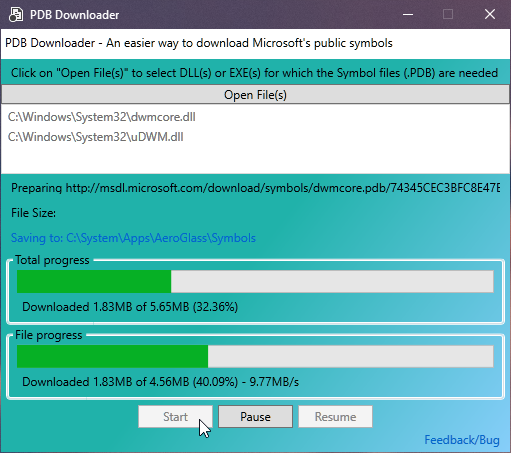
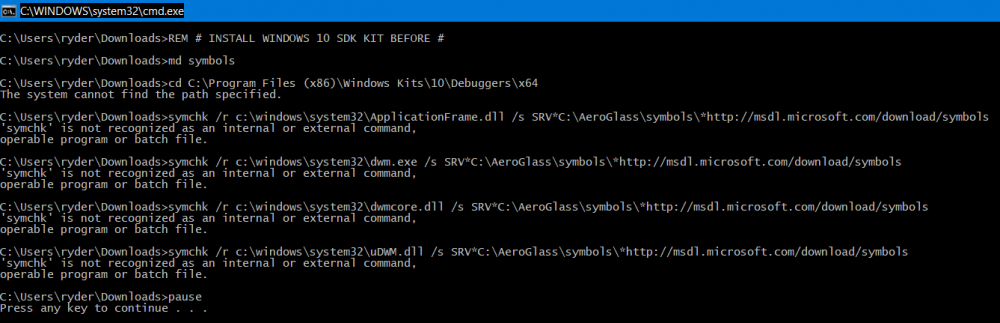
how to turn off transparency
in Aero Glass For Windows 8+
Posted
Uninstall the program from your computer then. Those are your only two options. Disable the Aero Glass task in Task Scheduler or uninstall the program. That is why this program is for advanced users.