Content Type
Profiles
Forums
Events
Posts posted by sbkw1983
-
-
By the way, if any of you don't know how to make 'TrustedInstaller' the owner of a file (or folder), type in 'NT SERVICE\TRUSTEDINSTALLER' (without the quotes) where/when it asks to input a user name for owner of file (or folder).
======================
The default owner of the DLL files which need to be replaced (dwmcore.dll + uDWM.dll) is TrustedInstaller, which is the reason for this post. I like to set the owner back to TrustedInstaller after I grant myself read/write access and/or replace (or modify) these system DLL files. Ergo, this post is for those of you who wish to change owner of, or, add read/write access to a file and/or folder using Windows Explorer to TrustedInstaller, yet, are unable to (because just typing 'TRUSTEDINSTALLER' in the input box won't work).
1 -
On 5/11/2020 at 5:22 AM, David.P said:
Hi sbkw,
thanks for the instructions! BTW, which theme are you using as shown in your above screenshot?
My apology for the late response!
=======================================
1) I am using a custom reflection image + (obviously) a custom theme atlas + layout file. The files can be downloaded here: https://1drv.ms/u/s!AixnyqPuOrWii6JqKbsVimXvxbP-TA?e=b15Zrp
2) Furthermore, to make the 'About Windows' (winver.exe) window entirely transparent, I am using 'BlackGlassEnhanced', which, is not unlike SetWindowCompositionAttribute with a convenient user interface on top. It includes a readme.txt file, and can be downloaded here: https://1drv.ms/u/s!AixnyqPuOrWii6JoLgDJBTHD2YNr_w?e=x0YTUN
3) I recommend configuring the reflection image + theme atlas + layout file using AeroGlassGUI, which can be downloaded here: https://1drv.ms/u/s!AixnyqPuOrWii6Jr6lnldeWW0Ssb7w?e=eHOt4s
=======================================
I'll be around to answer any questions you may have, good day!
1 -
Refer to my post from this thread:
Hopefully it'll aid you.
0 -
From a third-party Readme.txt file:
==========================================================
To get aeroglass working for WIndows 10 v1909 Build 18363.778
Backup Windows just incase something goes wrong
Replace "dwmcore.dll" & "uDWM.dll" with those in to C:\Windows\System32
Run "winsdksetup.exe"
Select "Debugging Tools for Windows". Click "Download"
Install aeroglass
Run "AeroGlassUpdateSymbols.vbs"
Open Task Manager and end task "Desktop Window Manager" or restart Windows==========================================================
Download this ZIP file fix -- https://1drv.ms/u/s!AixnyqPuOrWii59Yt1N8FpC4of-2jA?e=AfP05T
==========================================================
***EDIT: May work on later builds (CONFIRMED on Build 18363.815), but, obviously it's not guaranteed. Furthermore, you attempt this fix at your own risk. If you're not sure about it, then don't try it. I have added a screenshot below showing compatibility with 18363.815, good day.
 3
3 -
On 3/2/2020 at 6:40 AM, MrKenSan said:
Hello and thank you to nidjo2oo1, BigMuscle, and the rest of the contributors to this project! Really, this makes the Win10 UI much nicer, your hard work is appreciated. Donating was a no Brainer!

I have installed nidjo2oo1's theme/Atlas, and have had success using a number of these. I may even try to play with the PNG a little to learn! The question I have however, I'm quite perplexed about, and it's I suppose just because I am still learning, so please excuse me if this is too "noob" of a question.
Installed:
- AeroGlassWin8+ (1.5.13)
- nidjo2oo1's theme/Atlas
- OpenShell (4.4.142)
- 7+ Taskbar Tweaker (5.8.0.3)What I'm trying to accomplish is to have items in the TaskBar appear with borders. The Win10 approach has them all blended with no borders, and I tend to use 7TT to group items there. Without borders it's impossible to see the groups. In many of the example JPGs of people I've seen this effect, but I can't find the way to enable that. I've included a little snippet from my TaskBar (on win7 system) so that it's easy to see what I'm trying to accomplish. I had thought the Theme/Atlas would provide that, but seems not (or I'm missing how).
If any of the folks here could fill in the missing knowledge, or point me to the information so I can learn how to do this, I would be most grateful.
Thank You!!
===============================
If you mean like so below, it's StartIsBack.
===============================

 0
0 -
On 1/2/2020 at 7:44 PM, daveo76 said:
The "win7rp14393_R9" doesn't display the icons on the buttons. Just colour only. But your black button themes work. Using Windows 10 1909 x64
Thanks for letting me know -- not sure how that one ended up available for download, as it was work in progress.
1 -
It sure would make for a precious Christmas gift, BigMuscle. At the same time, I don't want you to feel stressed out due to pressure. If there's anything we can do to help, please let us know, thanks in advance, and we appreciate the difference you have made in making Windows 10's user interface FAR, FAR MORE enjoyable of an experience for countless individuals around the world. I mean that. It just wouldn't be the same without your work, BigMuscle. I hope you are well, good day.
1 -
On 11/16/2019 at 3:47 AM, SkyySX said:
Ah okay I see, I get it now.
Sorry that I took so long to respond to your previous post. I shall try to be quicker in the future.
0 -
On 10/19/2019 at 4:52 AM, SkyySX said:
To curb the error-message that you have to cancel or what are you referring to? We already know the current build of Glass8 works fine on 1909, there's just this error message you have to click away because the build isn't whitelisted.
Since v1909 has hit general release, my previous post should be disregarded. I was attempting to imply that Windows Insiders *might* be able to address the error message by way of installing the Windows Insider version of Windows 10 SDK (assuming, of course, that a corresponding Windows Insider version of Windows is running).
0 -
On 10/13/2019 at 4:57 AM, SkyySX said:
Hmm okay, well barring any unforeseen bugs it doesn't seem like BM will have lots to do this time around which is nice! Hopefully DWM and Explorer stop changing radically from this point on.
Installing the latest Windows Insider build of Windows 10 SDK might do the trick. It worked for me about a 14 months ago. No guarantees, but, if you cannot wait, up to you.
0 -
On 9/21/2019 at 4:33 PM, Semtex said:
Awesome @sbkw1983 Thank You!
Semtex, I have another link for you for an update to the atlas you requested. I updated it today after noticing that I missed something (Disabled Close Button), sorry. This update ensures that it's not colored blue. Anyways, here's the link:
https://1drv.ms/u/s!AixnyqPuOrWiiKAxIXSyVLa_j_4INg?e=CaIXJF
This should be the last update -- pretty sure it's all done, good day.
1 -
On 9/18/2019 at 12:43 PM, Semtex said:
Nice one! Maybe You can reconsider to make version with full black caption buttons, and blue on hoover on close button?

Link -- https://1drv.ms/u/s!AixnyqPuOrWiiIt_NczzbQIwWjoZDQ?e=ZKJgCw
1 -
1
-
16 minutes ago, Semtex said:
Nope, this ends with black tabbar without window control buttons, it is already described in this and other threads on this forum. Not Your fault

I'm sorry to hear that. Somehow I achieved the desired appearance I was going for, but, I guess I'm missing a key step.
0 -
11 hours ago, Semtex said:
Thanks... You can't know this but I did try all this methods (and more) and nothing is working, I can Aris from Mozillazine since years
 In Firefox Beta and Nightly no glass at all since it is removed direct from code or locked.
In Firefox Beta and Nightly no glass at all since it is removed direct from code or locked.
So my instructions didn't work for you? Can you be more specific as to what went wrong?
0 -
1) Download + Install the latest version of Aero Glass, as well as the latest version of Firefox, obviously. If you're running Windows 10 May 2019 Update, you'll probably need the latest debug build of Aero Glass (currently version 1607).
2) Open File Explorer and head to C:\Users\<YOUR_USER_NAME_HERE>\AppData\Roaming\Mozilla\Firefox\Profiles\
3) In the above location, there should be a folder whose name ends with "-release" (e.g: "65p9thz2.default-release"). Navigate into it.
4) In the above location, create a folder named "chrome". Navigate into it.
5) Leave File Explorer for now and switch to your internet browser. Go to the following link: https://github.com/Aris-t2/CustomCSSforFx/releases/tag/2.5.6
6) Scroll down to the bottom of the page and click on the "custom_css_for_fx_v2.5.6.zip" link to download a ZIP file.
7) Back in File Explorer, extract the above downloaded ZIP file to a temporary folder. Navigate into that folder and select all folders + files.
8) Copy + Paste the above selected folders + files into the "chrome" folder you created in Step #4.
9) Now, in the "chrome" folder, there's a file named "userChrome.css" along with a second file named "userContent.css". Both of these files need to be Opened + Edited with a text editor such as Notepad. Alternatively, if you're not comfortable doing such things, you can download both of these files, which, I've completed editing for you and uploaded them here.
10) Once these files are downloaded, you need to Copy + Paste (+ Overwrite) over the unedited versions of these same files within the "chrome" folder.
11) Launch (Or Exit + Re-Launch) Mozilla Firefox and make sure that the "Dark" theme is enabled. The "Default" and "Light" themes should be compatible too. Other 3rd-Party Themes are, unfortunately, a work in progress at the moment.
12) To revert to the original Mozilla Firefox User Interface, simply Delete the "chrome" folder originally created in Step #4. Or, you can rename it to "chrome_" (or any name you wish).
12) That's about it, I think, good day.
0 -
-
18 hours ago, Renne said:
How about 17134.320,ver.?
In case it helps, I updated my previous post to include Windows 10 (OS Build 17134.320). And I will do so again going forward, good day :-)
ZiyaadMuhammad - You deserve credit for responding first, so thank you kindly :-)
2 -
Direct Links for Windows 10 (OS Build 17134.285 + 17134.320) Symbols in .BLOB file format (rename to dwmcore.pdb).
The exact names for the folders that need to be created are located in the center (copy + paste) of each corresponding OS Build.
====================================================================
Again, make sure to unblock every file you download (via File Properties) before using any of them.
Or, alternatively, you can disable the security feature entirely if you wish. I use a frequently updated tool for Windows 10 called 'Winaero Tweaker' (available at www.winaero.com). It features a ton of VERY useful tweaks, and as far as I'm aware, it's freeware as well as free of bloatware.
For what it's worth, I swear on my life that I am NOT affiliated with the development of this software, nor the hosting website, nor anything else other than the fact that I use it myself. So I'm not trying to plug my own work, or anything of that nature.
====================================================================
Back to the original topic at hand:
Windows 10 (OS Build 17134.285) -- 7E2FFBA889DA4A0EEEC178DF672CE1B81 -- http://msdl.microsoft.com/download/symbols/dwmcore.pdb/7E2FFBA889DA4A0EEEC178DF672CE1B81/dwmcore.pdb
Windows 10 (OS Build 17134.320) -- 599E1538C2CCF8ECE275EE95CC1EE9C31 -- http://msdl.microsoft.com/download/symbols/dwmcore.pdb/599E1538C2CCF8ECE275EE95CC1EE9C31/dwmcore.pdb
1 -
On 9/25/2018 at 8:03 AM, kfcalf said:
Good job! may I ask you a question^_^ , How do we know the download address of dwmcore.pdb? Maybe one day win10 updated to a higher version.
tks~
One way:
The following is not intended for Insider Preview builds of Windows 10.
I'm assuming your AeroGlass install folder is the default location (C:\AeroGlass).
Remember to ensure every file you download is unblocked (in File Properties) before attempting to use it.
Ideally, re-run the attached .bat (Windows Batch) file (always as Administrator) which you've downloaded based on your CPU architecture (usually x64) after each Windows Update is downloaded, installed, and your PC is rebooted as required.
----------------------------------------------------------------------------------------
1) Download (+ unblock) and install Windows 10 SDK from the following link: https://developer.microsoft.com/en-us/windows/downloads/windows-10-sdk
2) Open PC Settings and download + install the latest official updates for Windows 10. Reboot your computer afterwards if required.
3) Once completed Step 2 and logged in again, download the appropriate .bat (Windows Batch) file (based on your CPU architecture - usually it's x64) and run it as Administrator.
4) Press any key at the end to close the window. You should be done until the next update (you should have the latest symbols in question now), good day.
=============================================
Edit: If I have time, I'll try to streamline it further (e.g: task .XML format), but this will have to do for now, sorry.
1 -
Glad it worked - not sure about being awesome, but I try, have a pleasant day :-)
0 -
On 9/18/2018 at 6:25 AM, bthompson1234 said:
Thanks for the quick response!
It's Windows 10, Version 1803 (OS Build 17134.285).I read in the comments that v1.5.9 is supposed to work for that version.
I got this PC in early July and Aero worked for me until it updated just this past weekend. I turned the computer on and got a "Hi" message, followed by a login screen with all my settings wiped out, including Aero Glass.
Try this:
1) Go to your AeroGlass install folder, and then open the 'symbols' followed by the 'dwmcore.pdb' folders.
2) Create a new folder and label it exactly as follows: 7E2FFBA889DA4A0EEEC178DF672CE1B81
3) Click on the following link to download a .BLOB file with a long name: http://msdl.microsoft.com/download/symbols/dwmcore.pdb/7E2FFBA889DA4A0EEEC178DF672CE1B81/dwmcore.pdb
4) Open the newly downloaded file's properties and make sure the file isn't blocked.
5) Rename the file you just downloaded to 'dwmcore.pdb' (without the quotes).
6) Cut and paste the renamed file to the folder created in step 2.
7) Click on the 'Retry' button in the 'Incompatibility Issue' window. Hopefully it'll work. If it doesn't, sorry, I tried, good day.
0 -
On 9/5/2018 at 11:48 AM, neguinhofaca said:
This link is offline. repair please
Apologies for the very late reply - been recovering from emergency surgery.
Perhaps the link in question was offline due to maintenance because I just clicked it and it appears to work as intended (a BLOB file is downloaded).
0 -
On 8/31/2018 at 9:55 AM, Octopuss said:
What do you mean by color of an active window? Do you mean the thin border around?
And about all the sliders though? Color balance? What does that do?See attached picture. The color chosen is black for both the active window and the inactive window.
I believe 'Color Balance' is the same thing as 'Color intensity' in Windows 7.
0

.png.a3313727df1877e245d0b5da012a1c0a.png)


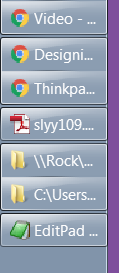
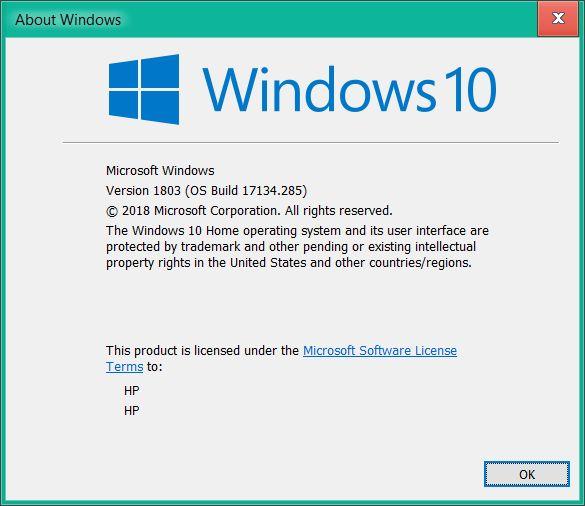
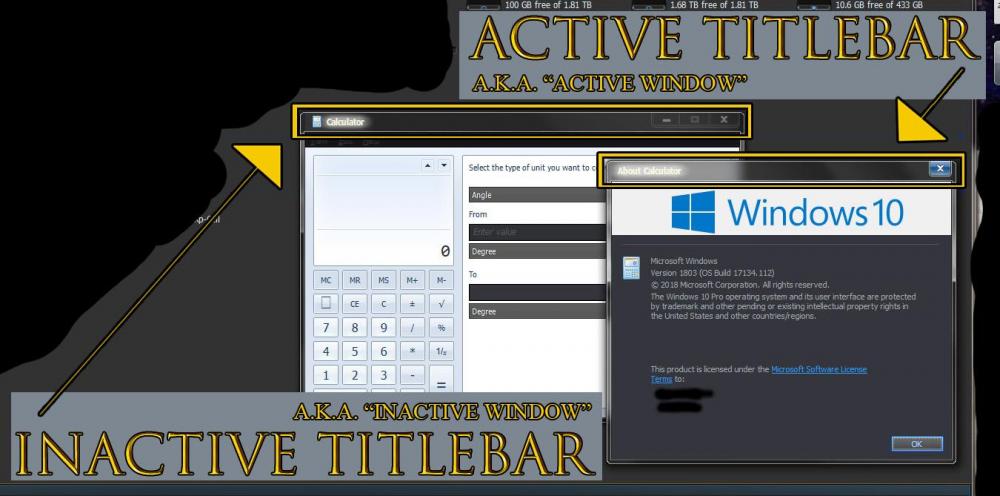
Aero Glass for Win10 Version 2004 Build 19041
in Aero Glass For Windows 8+
Posted
BigMuscle may (or may not) wish to release some source code if he cannot find time to update this software any longer.