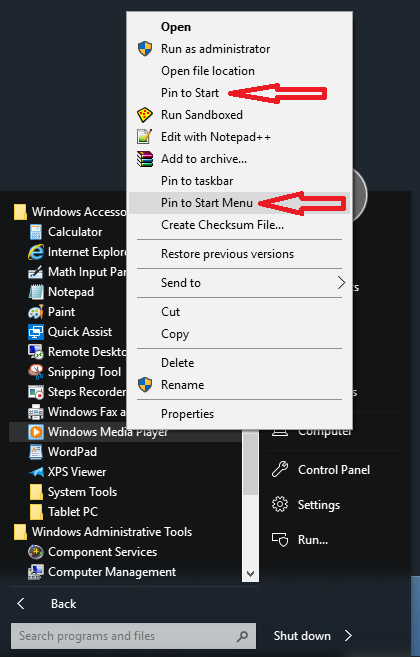yogalD
MemberContent Type
Profiles
Forums
Events
Everything posted by yogalD
-
Had the same issue but after resetting then re-enabling the taskbar/start menu colour settings the issue goes away. Just wanted to add an issue that appeared after upgrading Windows 10 to version 1803 when using "Use StartIsBack taskbar jumplist", you can't open the jumplist by dragging the taskbar icon upwards (you have to right click). It seems to be related to the issue described here https://answers.microsoft.com/en-us/windows/forum/windows_10-start-win_taskbar/white-border-when-activating-jump-list/af196f25-ad07-4df3-a696-7ff2d22383d0 (useless Microsoft forum answers as usual) - I don't know if it can be fixed in SIB or if it's a Windows bug that can only be fixed by Microsoft
-
Latest patch fixed it, nice work!
-
Considering it's faster than right clicking, and also that dragging would be the preferred method for touchscreen/tablet users, I'm going to assume you're wrong on this.
-
Works fine for me too One bug I'd like to point out with the new jumplists is the same one I mentioned previously. I recorded a video now though so you can see more clearly https://streamable.com/swcxt
-
This is amazing, but is it possible to make the Windows 10 style just as fast and responsive as the W7/8 style jumplists? With the Windows 10 style there is a delay in opening the jumplist. Just a couple of bugs to report (these only occur when opening the jumplist by dragging the button upwards, not by right clicking): when opening the jumplist on the Windows7/8 style, sometimes the preview thumbnail for the leftmost taskbar icon appears. Also sometimes the jumplist background is empty and blurred for a split second.
-
Strange, you have neither "Pin to Start" nor "Pin to Start Menu". No idea how to fix that unfortunately.
-
Pin to Start = pin to the Windows 10 metro style start menu (or start screen if that's what you have it set to) Pin to Start Menu = pin to the StartIsBack start menu
-
Like seriously, am I the only person who actually cares about the start menu MRU list items not updating properly on W10 Anniversary Edition? Not even Tihiy cares, I emailed him and was told it isn't an issue...
-
Is Tihiy aware at all of the bug with W10 Anniversary Edition where "removed" items never return except at random times?
-
@Tihiy Is an update in the works to fix this? Also it seems that the last two programs I installed have blank white icons in the start menu, not sure if this is a bug or anything but I don't know.
-
I don't know when this bug started to occur, but if I right click a recently used program in the start menu (left column) and choose "remove from this list", that item will never appear in the start menu most-frequently-used list ever again. The only way to fix it is to reset the entire list. (Windows 10 anniversary edition)
-
Good stuff but I'm curious as to why the update broke the old version of StartIsBack. Why are Microsoft making such huge changes (huge and yet they don't meaningfully affect the actual user experience) to the OS that it keeps breaking software that worked just fine previously?
-
You have to re-login or reapply StartIsBack configuration. Yeah, I did and it's still the same. Oh well I don't really care. Anyway I installed the new Windows 10 update and I had to reinstall StartIsBack. Now the start menu items don't have jump lists.
-
create DWORD key "FadeUserFrame" = 1 in HKCU\Software\StartIsBack Doesn't seem to do anything for me
-
This only happens if you chose the silver cream style, the shell32.dll UI files 23 and 24 need to be updated for windows 10, you can edit the OldNewExplorer32.dll and OldNewExplorer64.dll using a resource hacker like Restorator and either delete the 23 and 24 files in the STYLE_CREAM folder or update them with these UI files attached. Not sure if Tihiy can create a solution for this unless he makes a version for Windows 10 only. Note: These UI files are only if you are using Windows 10 and want to use the Silver Cream style, default and Flat White do not have any problems. On that note, how could I remove the grey separator between the command bar and the address bar for the Flat White style? (It's the only reason I'm using Silver Cream instead of Flat White)
-
This only happens if you chose the silver cream style, the shell32.dll UI files 23 and 24 need to be updated for windows 10, you can edit the OldNewExplorer32.dll and OldNewExplorer64.dll using a resource hacker like Restorator and either delete the 23 and 24 files in the STYLE_CREAM folder or update them with these UI files attached. Not sure if Tihiy can create a solution for this unless he makes a version for Windows 10 only. Note: These UI files are only if you are using Windows 10 and want to use the Silver Cream style, default and Flat White do not have any problems. Thanks that was fantastic. If I do the same thing to Windows 8, will it not work? Is that why this is specific to Windows 10?
-
I dunno it's just whatever the current version of Windows 10 for normal users is, no themes or anything. It just seems to kinda happen randomly.
-
1.1.7 works great now. One thing though, there's a blue highlight behind the left hand side links on the Control Panel and whatnot. Any ideas on what causes this? (I think this was present in previous versions too)
-
Haven't tried Acronis True Image, but on a desktop I recently upgraded to Windows 10, ONE causes WinRAR to crash without an error message (it appears to just fail to start but in the reliability monitor it says the OldNewExplorer DLL caused the crash). Strangely enough, on my laptop this does not happen.