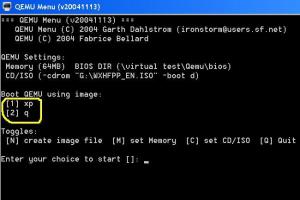Content Type
Profiles
Forums
Events
Everything posted by bmn
-

Who can I pay to make a custom install cd for me..
bmn replied to FoaMDarT's topic in Unattended Windows 2000/XP/2003
looks like some intresting discussion is going on here -
just found while browsing.but dono exactly will it work or not. give it a try
-
and this is for yahoo users This extensions checks your yahoo mail account for new messages. It adds an envelope icon in the status bar, and shows a different icon when a new message has arrived. yahoo mail checker extension enjoy
-
yup.if u want this option only for programs installaton(choosing).WPI is the best method
-
i dont think so. its awsome man.it logins automatically and show ur new mails without opening. and even u can specify its refresh rate.
-
u mean u want to choose between attended and unattended?.in that case have a look at multi boot section.
-
mmmmmm i think u can use xcopy command to replace ur tweaked file with original one eg:- cmd2[pn]=['XCOPY "%cdrom%\\DOCS\\Install\\tool\\tool.exe" "%systemdrive%\\Program Files\\tool\" /E /Y']
-

Unattended Audio Player Version 1.0 Release...
bmn replied to Synapse's topic in Unattended Windows 2000/XP/2003
thanks prathapml. this cool player is really cool.but still i can't play midi with it -
----------->Run Firefox from removable media This advanced tip makes it possible to run Firefox from removable media, such as a USB memory stick. This will allow you to run Firefox with your personal settings from any computer, even those that don't have Firefox installed. It has only been tested on Windows XP/2000. The basic instructions are as follows: 1. Copy the Firefox application folder and your profile folder to the removable medium. In this example we will use R:\Firefox for the application folder and R:\FFProfile as the profile folder, assuming the drive letter for the removable media is R:. 2. Create a simple batch file called R:\Firefox.bat with the following line: start \Firefox\firefox.exe -profile \FFProfile 3. Optionally, disable the disk cache to reduce the amounts of file writes to the removable storage by entering about:config in the address field of Firefox and set browser.cache.disk.enable to false. The reason why a batch file is needed instead of a simple shortcut is that a shortcut uses absolute paths, and since the actual drive letter for the removable media may change depending on which computer it is plugged into, the relative path used in the batch file is guaranteed to work anywhere. ---------->Speed up page rendering By default, Firefox doesn't try to render a web page for 250 milliseconds while it's waiting for data. If you add the code below to your user.js file, Firefox immediately starts to display the page, even without complete data. The drawback, especially on slower machines, is that the total time to display the page will be longer. // Last value in milliseconds (default is 250) user_pref("nglayout.initialpaint.delay", 0);
-
thanq all for ur replies.i will keep updating the tweaks. and i suggest that Tweak Network Settings extension.its really awsome. check it out
-
------------->Fix a memory leak in Firefox 1.0 Firefox is supposed to dynamically release memory from its RAM cache to other Windows applications as needed. Unfortunately, Firefox 1.0 seems to consume more memory than it should, which hurts performance, when set to the default of 51200 KB (51 MB). To solve this, Firefox power users recommend limiting the memory cache using the Configuration Console. This frees up memory for other apps, speeding up everything to a greater or a lesser extent, depending on your machine and the applications you run. Here's how the trick works: Step 1. Type about:config into Firefox's Address Bar and press Enter. Step 2. Right-click any row, then click New, Integer. Type or paste the following preference name into the dialog box that appears (this is a hidden preference that doesn't exist in the Configuration Console until you create it): browser.cache.memory.capacity Step 3. Click OK, then enter the following integer number into the next dialog box, representing 16 MB of RAM for the cache:16000 Step 4. Click OK to close the dialog box, then close all instances of Firefox and restart it. ---------->Move the disk cache to a faster or larger location Many Windows users like to locate their disk cache files on a separate hard drive from Windows. This can improve the performance of Windows or whatever program is using the cache, or it can free up space on a primary partition. (The disk cache should not be confused with the RAM cache described above.) To move Firefox's disk cache, use about:config to create a new preference. (This is another hidden preference that doesn't appear until you create it.) Type browser.cache.disk.parent_directory into the dialog box that appears, then click OK. In the Value dialog box, enter c:\folder, providing the foldername in which you wish the file to be located. ------------->Speeding up the maximizing of Firefox By default, when you minimize Firefox, it gives back to Windows most of the RAM the browser was using. It sometimes can take several seconds for the browser window to become fully loaded when you restore the window to its original size. This is one of those "version 1.0" things, in my opinion, that will become more streamlined in future bump revs of the program. Fortunately, there's a hidden setting that can accomplish the restoration of Firefox windows much more quickly: Step 1. Use about:config to create a new, Boolean value. Type or paste the following string into the dialog box that appears: config.trim_on_minimize Step 2. Click OK to close the dialog box. Change the value from "true" to "false" and restart Firefox. This doesn't piggishly retain all of the RAM that Firefox has claimed. If Windows needs more RAM to devote to another application, Windows can take it. What the setting does is prevent Firefox from giving up most of its RAM until the memory is actually required elsewhere. Setting this item to "false" may noticeably slow down other applications while Firefox is minimized, if your PC has less than 256 MB of RAM. If so, change the setting back to "true." ------------->Speeding up Firefox on Windows XP You can speed up the loading of Firefox on Windows XP by adding it to the programs that XP "prefetches." To do this, right-click the Start Menu item for Firefox, or any icon you use to start Firefox, and open the Properties dialog box. Add a space plus /Prefetch:1 to the command line and click OK. The resulting line might look as follows: "C:\Program Files\Mozilla Firefox\firefox.exe" /Prefetch:1 if u want auto optimize ur config: settings,use Tweak Network Settings extension.u can install it from here Tweak Network Settings i tested all these settings.and now i can say that my browser is awsome
-
ohh i will
-
is it better than firefox?
-
http://www.codecguide.com/silentinstall.htm enjoy
-

Unattended Audio Player Version 1.0 Release...
bmn replied to Synapse's topic in Unattended Windows 2000/XP/2003
ima looking for some nice mp3s mp3 with cool music(themes with only music) no words.i searched a lot but no use. if any one know such sites,pls help me. -
[quote name='nowarez' date='Feb 1 2005, 08:31 AM']AVG Antivirus 7.0.300a419 FREE avg70free_300a419.exe “Winrar file” ;The comment below contains SFX script commands Setup=avgsetup.exe /HIDE /DONT_START_APPS /NO_WELCOME /NO_AVGW_STARTUP /QUIT_IF_INSTALLED Silent=1[/quote] what abt its key. i think it will ask for key while installing.whare i can specify its key? and u said Setup=avgsetup.exe /HIDE /DONT_START_APPS /NO_WELCOME /NO_AVGW_STARTUP /QUIT_IF_INSTALLED means do i have to extract the archive and again make sfx with the above command?
-
have u replaced logonui.exe in system32? if yes check its(file u replaced) version.imean if u have sp2 in ur system ur logonui file must be sp2 file. copy ur current logonui file from ur system folder to another location.and use reshack to edit it.and replace it with the original one.it will work
-

another virtual machine to test ur ISO's
bmn replied to bmn's topic in Unattended Windows 2000/XP/2003
i just found gui file for Qemu. have a look qGui.zip -
hi all this software name is Qemu.u can test ur unattended iso's with this tool. u can it from hereQEMU if it confuses,follow this basic steps. after installation,open this tool from start menu prog files it will show u toggles [N] creat image file [M] set memory [C] set iso [Q] quit type n and press enter,give some name and then size(min 2 GB for xp) type m to set memory 64MB min for xp type c to add iso. after drag-drop(adding iso file) it will show u same screen again.now look at BOOT QEMU USING BOOT IMAGE option. select ur image(1 or 2) and press enter to star installation. i tested it and working nice.(and it is using less ram compared to other virtual machines).but drawbacks in this tools r 1.no save pc state option 2.no screen capture option. and i dono abt its network sharing compatibility. so guys give it a try bmn
-
-
actually SyntaxError method is safe.but still u can edit ntoskrnl and make cab file and use.it will work. u said (borbomotsalo) progress bar is stopping,and os is not working. try other virtual machines to test ur iso. bcz i had same problem and i solved it by shifting from vmware to virtual pc(it may work)
-
mine too. so experts pls help
-
astalavista: When do u want to hear the music during wpi or during RunonceEX.cmd? after clicking on install button in wpi. some time will be wasted,depending upon the number of softwares we choosed to install.i just want to fill this gap with music. insted of using batch file.if we can able to place a play music button in wpi, one can choose it depending upon his intrest
-

I Hate you guys! (You too, Gosh)
bmn replied to lotsagigabytes's topic in Unattended Windows 2000/XP/2003
one word lotsagigabytes PATIENCE