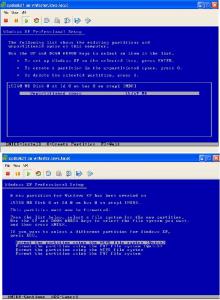mikerowsopht
MemberContent Type
Profiles
Forums
Events
Everything posted by mikerowsopht
-
HI All, I have an issue with Group Policy settings not being applied / not working on my windows 7 client. The server I am pushing out Group Policy is Windows 2003 server and the client is Windows 7 32 bit Enterprise. I think that because these OS's aren't part of the same family that Windows 7 isn't working correctly when I push out Group Policy settings from the windows 2003 server. Basically I am trying to turn on a few simple settings such as : Remove all icons from Start Menu - can do this Remove Taskbar - can't do this Remove all icons from desktop and run only 1 program on startup - this works but if I click on "Show Desktop" there are no icons however if I minimize the program that should be running I can see all icons on the desktop and access them as well as My Computer etc... etcc.. The Group Policy settings are fine ( I think ) but Windows 7 doesn't seem to like these settings from Windows 2003 server. I have been told / read somewhere that I might need some sort of ADM or ADMX files in order to get Windows 7 working correctly with 2003 server GPO. What I am wondering is can anybody at all shed any light on what exactly I need to do in order to get the settings to be applied correctly so : 1) - Do I need these ADM / ADMX files ?? If yes where can I download them from and where do I install them, eg - the client or the server ? 2) - Any other insight or anything I've left out that you think may be of assistance to me that would be much appreciated. Thanks ALL !!!
-
Sysprep AFTER joining domain
mikerowsopht replied to DaveWI's topic in Unattended Windows 2000/XP/2003
I have just tested this coz I'm bored, installed the sms client onto a pc, sysprep'd & captured it, deployed it to 2 pc's and tested it on the domain. SMS reports both of these machines as separate and it does not show up as 1 pc as stated above because of the SID. So der ye go ( although I am sure the statement above is correct and is best practises from microsoft ) No doubt there is software that use ClassID's and the old sid before sysprepping Also here is a link from the technet site regarding the SMS Advanced Client & sysprepping : http://technet.microsoft.com/en-us/library/cc181430.aspx Installing the Advanced Client on a computer master image You can load Advanced Client software components on the computer when it is originally prepared for service in your organization. Typically, computer preparation work is done by an IT team in a staging area. The Advanced Client is installed on a client computer master image by installing core SMS client components without specifying an SMS site code for assignment. The computer is ready to be assigned to a site when it arrives at the location where it is used in production. The master image with the SMS Advanced Client is automatically configured with an SMS GUID when SMS is installed. The Advanced Client detects that the computer has been prepared from a master image and creates a new GUID. This prevents duplication of SMS GUIDs on client computers when the Advanced Client software is loaded on computers before the computers are put into service in your organization. Important: Because a Legacy Client installation to a master image cannot detect that the computer was prepared from a master image, the SMS GUID must be removed from the Legacy Client before the computer is removed from the staging area and placed in service. This can be done manually, preferably in the master image, or it can be done by the Windows System Preparation tool (Sysprep.exe). -
XP Sysprep - Local Admin account problem
mikerowsopht replied to mikerowsopht's topic in Unattended Windows 2000/XP/2003
Where's the help :-( Here's the answer to the above Q : btw this is only for XP service pack 3, if you have XP SP2 ( I think ) you don't need to do this as it happens automatically but I haven't tested it on a SP2 build and never will. Basically if you add the below ( Bolded & underlined ) into your sysprep file it will copy or move the local Admon account which is created during sysprep into the administrator account and as such removes the Admon account which has no password set because of sysprep ;SetupMgrTag [unattended] InstallFilesPath=C:\sysprep\i386 UpdateServerProfileDirectory=1 [Guiunattended] EncryptedAdminPassword=No [userData] FullName=Admon OrgName=MyOrg -
Well your sysprep.inf file is obviously on the C drive of your captured pc, otherwise you would not have been able to capture the image if it wasn't sysprep'd However if it's asking for the product key, eula etc... maybe you put the wrong product key into your sysprep file using a single license instead of a mvlp license ? or Did you create an unattended.xml file that you have attached to the captured image in the WDS console, if so remove the xml file and try to deploy the image to a test machine and see if it works, The xml file automates the installation but so does sysprep and they could be conflicting,
-
Sysprep AFTER joining domain
mikerowsopht replied to DaveWI's topic in Unattended Windows 2000/XP/2003
I also install the sms client on client computers on the network for reporting before sysprep and after it's on the domain, doesn't cause me any problems. -
Sysprep AFTER joining domain
mikerowsopht replied to DaveWI's topic in Unattended Windows 2000/XP/2003
When you sysprep a pc you have the option to re-generate the SID regardless of whether or not the pc is added to the domain or not. Best practises say to remove the pc from the domain before sysprepping but it doesn' t really matter in my experience. The sid is re-generated when you run sysprep and select mini setup and reseal ( regenerate Sids ) Also when you name a pc the Sid is also regenerated so when it goes on the domain and you name the pc the sid is also re-generated. And Also according to microsoft sysprep removes the pc from the domain if it's already added. Bascailly I add the pc to domain, sysprep it which re-generated the SID, during sysprep I specifity to add it back to the domain. When deployed the sid is regenerated, the pc is added back to the domain again and because the pc was already on the domain it all all my apps, wsus updates, gpo settings on it, has everything. I do this all the time and never ever have any problems at all -
Hi All, This is the last problem I have with deploying XP via WDS although this is more of a sysprep problem I think instead of a WDS problem. My XP machine that I have built for capturing is added to the domain, thought I would mention this first as people say to remove the pc from the domain before capturing but sysprep removes the domain anyway and it doesn' t cause me any problems once the SID is re-generated and the pc is named. My problem is that basically I set a password for the local admin account, lets call the password "password" During Sysprep I am asked to create a local account, if I do not create one it will be automatically created for me, I cannot name this account administrator or Guest. I usually create a local admin account called Admon with a password of password. What is happening is after the pc is finished being deployed and ready to use I can log onto the pc locally with username Admon and no password at all ! If I log onto the pc locally as administrator and use the password "password" I can log in. So bascially the passsword I am setting locally for Admon is not working and sysprep is using this passowrd and applying it to the local Administrator account instead. Realistically I don't even want the Admon account there and would prefer to set the password for administrator which it won't allow me to do. I don't want to delete the admon account every time I deploy an image Has any1 ever come across this before, it's really annoying ! Thx All
-
Ok I have figured it out so might as well share it with everyone. Don't name the pc in pending devices on the WDS console, it doesn't work if it's XP. Just approve the image. While sysprepping the XP maching select generate a random computer name during setupmgr. Once you have finished creating your sysprep.inf file open it with notepad and remove the * from computer name was : computername=* now computername= this confuses sysprep during the deployment and it pops up and asks for the PC name and local admin password at the client. Once you enter these details your pc will continue to install automatically with the pc name you have given. You are however able to approve and name the pc for vista / win 7 I wasn't really bothered created mysysprep2 ..............
-
Got it working for xp in pending devices now I can name & approve the image from WDS deploy xp again I get a random name even though I named it in WDS console during sysprep I can only select 2 answers for the name which is a random name or somethng else which doesn't apply it's obviously getting the name from the sysprerp file, I have even removed the code from the sysprerp file to give the pc a random name grrrrrrrrrrrrrrrrrrrr
-
2 xml file locations - why ?
mikerowsopht replied to mikerowsopht's topic in Unattended Windows 7/Server 2008R2
No worries, thnx again for your help, think everything is going well now, I have started a different post in relation to Windows XP & pending devices here : My link XP won't show on pending devices whereas vista and 7 do. XP doesn't however. -
Hi All, I am having a couple of issue's with WDS and XP. WDS is setup and working correctly with no problems. I can deploy windows 7 to a pc and it shows up in pending devices which I can then approve and name the pc. When I deploy XP the pc does not show up in pending devices and instead gets a random name. The WDS server does not have an unattended.xml file for the boot image, only for the install images. Before capturing the image of XP I did sysprep and created a sysprep.inf file on the root of the C drive. I have opened this sysprep.inf file and see a computername option with a * in it for ramdom naming. I have removed this line from the sysprep.inf file so there is now no computername in the sysprep file. When I deploy it again it still gives itself a random pc name and does not show up in pending devices. I am confused at this point as I have removed the naming from the sysprep.inf file. I know everything is setup correctly on the WDS side because I can deploy vista and Win7 with no problems and they show on pending devices. When I deploy XP it doesn't show up on pending devices on the WDS server. Does anyone know what I have to do to resolve this ? Do i need to create a unattend.txt for xp instead of sysprep as when I click on sysprep.exe I have a choice of xml file or sysprep.inf Basically all I want is for my xp image to show on pending devices so I can name and approve it, then I would be a happy man. Thnx All you Wise Folks ============================================================================================== editied by me : Just to note I have sysprep'd the xp machine and it is added to the domain, then I did the capture. Should I have removed it from the domain before capturing and that is why it is not showing up in pending devices, not sure ???
-
2 xml file locations - why ?
mikerowsopht replied to mikerowsopht's topic in Unattended Windows 7/Server 2008R2
it's an odd one alright. I have multiple separate images, no base images. I have checked the size of the image itself in remoteinstall folder under images. If I right click and go to the properties of the wim file it is only 2.6 gb if I switch back to the WDS console under image group and look at the images in the deployment section it reads 18GB !!! Odd considering it's the same file. As long as the real file doesn't grow hopefully it shouldn't cause me any problems. I just don't want to end up 6 months down the line with a image size of 40GB and growing -
2 xml file locations - why ?
mikerowsopht replied to mikerowsopht's topic in Unattended Windows 7/Server 2008R2
No worries, I work in an Enterprise environment anywaz.... Everything is working now so thnx for the help. 1 thing that is bugging me though is the size of my image.wim which is constantly increasing in size which I only realised recently. For example I built a pc with with windows 7 and all the company's apps, captured the image and uploaded it to wds and have used it constantly on the same pc ( vm ) for the last few weeks. I backed up the orignal captured image and confirm that it is 2.6GB once captured. I have deployed this image roughly 20 - 30 times and the on the wds server in the console the image.wim is now 18GB !!!!!!! This is insane ! If I deployed this image to over 100 pc's over 6 months the image could be massive. Any ideas why it does this ? I have never exported the image or mounted it or edited it with imagex or any third party tool. When I created the xml file with waik origianlly it was done with a copy of the image.wim not the one on the server that I use to deploy. I have deployed a couple more pc's and watched the size of the image.wim and it hasn't increased any more so it seems to be random. Any Ideas ? Nothing on Technet and only 1 link on google but that guy was editing his wim file and I am not. -
2 xml file locations - why ?
mikerowsopht replied to mikerowsopht's topic in Unattended Windows 7/Server 2008R2
Hi Tripredacus, thnx for the info again, I have purged the WDS database and can now re-deploy the same image to the same pc over and over again ( for testing purposes ) with the link you have provided me. When I get back to work in a few days I will test out the Public option for "set network location" The server I am using for WDS is a windows 2003 server but that has the same bug for purging the database in WDS , we plan on setting up a new win 2008 server once I am happy with all the testing. I believe win2008 has extra options in the wds console such as packages and drivers. I still haven't got around to using MDT2010 but will be downloading it soon to see what it can do for me. Currently I am just using WAIK which is all I need right now. I didn't realise you needed a license for MDT2010, thought you could just download it from microsoft and install it and use it ?? mdt2010 download is here : MDT2010 thnx again, I appreciate your help & guidance -
2 xml file locations - why ?
mikerowsopht replied to mikerowsopht's topic in Unattended Windows 7/Server 2008R2
With the link you have provided me with I have got everything working bar 2 things, thanks very much for your help ! 2 things are this. First screen I see during bootup is the UI language & keyboard layout even though it's specified in my xml file as en-ie If I switch it back to the default en-us it doesn't pop up during bootup If i switch it back to en-ie it does pop up. I cannot seem to download a language pack ( en-ie ) to insert into the wim file for windows 7 perhaps the xml file needs this en-ie folder to set the language? It doesn't matter anyway as I have set it back to en-us and it doesn't pop up, once the captured image gets deployed it comes down as en-ie as that is how I captured it so that part doesn't matter to me I suppose. The last thing I find very irritating is when the pc is finished being deployed I log in and the "Set Network Location" dialog box pops up and I select the "Work" option. It says windows cannot set the network location and I hit close. I believe from a bit of research that this is a bug in windows 7. Even though I have specified the answer to this in the xml file it doesn't apply it and the box pops up. Do you know by any chance of a bit of code to insert into the image xml file that will bypass this? or can I disable it altogether in the registry before capturing the image of the pc so it doesn't happen to future deployments? preferably an xml option but I don't mind. Last thing is pending devices, I got this to work, approved the pc for deployment and named the pc. It popped up in the OU and was created, everything worked great. If I pxe boot the client that was just imaged it fails to install the image, if I turn off adminitrator approval in WDS it works. So i have delted the pc object in AD and waited 30 mins, re-dployed and it still doesn't work. Is there some restriction on deploying pc's that you can only deploy it once or why would this happen ? Something must be created in AD apart from the pc object or similiar thnx again Mikerowsopht -
2 xml file locations - why ?
mikerowsopht replied to mikerowsopht's topic in Unattended Windows 7/Server 2008R2
Thank u very much kind sir, I was looking for a similiar topic on technet regarding two xml files and could not find it, only single xml files with no examples. thank u v much, will have a deep read of this over the next few days and see if I can get around it. thnx -
Hi All, I'm new to all this, we have moved away from SMS & RIS and I am currently looking at replacing SMS with WDS. I have setup a test wds server, built a pc with our apps, sysprep'd it and captured it, uploaded to wds server and I can successfully deploy the captured os to new pc's. Unfortunately it is not all automated and I need a point in the right direction in relation to my xml files if anyone could help ? There seems to be 2 locations as to where you can put the xml file. 1 location is on the properties tab of the server itself under " the client tab " another location is on the image itself. Can someone tell me why there are two locations for an unattended file. I am assuming the one on the server properties under the client tab supersedes the image one and should contain info like input locate and where to install the os , partition etc.. - I'm really not sure here. When I deploy my image I am asked the below questions which I should be able to automate with an xml file ? Can anyone tell me the cut off point below as to where I create 1 xml file for the server for all image installs and where I start creating the 2nd one specific to the image ? below question I am asked when deploying - how can I automate this and where do I put the xml file as there are 2 locations for unnattended.xml files. =================== Set Up Windows Country or Region - Ireland Time & Currency - English ( Ireland ) Keyboard Layout - Irish Next Type a user name - Admon Type a computer name - want to be asked this Next Type a password retype your password password hint Next Read the License Terms Have to select checkbox - I agree to terms & Conditions Next Help Protect your computer & improve windows automatically use recommended settings Next Review your time & date settings Select your current location Work Windows is finalizing your settings Thanks PPL
-
Image not automating hard disk setup ?
mikerowsopht replied to mikerowsopht's topic in Unattended Windows 2000/XP/2003
Hi Jaclaz, I will use the from now on as I didn't know, thanks. Bascailly my winnt.sif file is my entire file and it is the only unattended windows file I have in my i386 folder. I do have another batchh file which launches the installation of programs but has nothing to do with the unattended file. I was thinking of changing my winnt.sif file from: [Data] AutomaticUpdates="No" Autopartition=0 MsDosInitiated=0 UnattendedInstall="Yes" UnattendMode=FullUnattended to the below as per Cluberti suggestion although this was for a different problem: [Data] AutomaticUpdates="No" AutoPartition = 1 - Filesystem = ConvertNTFS Repartition = YES MsDosInitiated=0 UnattendedInstall="Yes" although I don't know if this will solve my problem or not, but sure I will give it a go unless you have further advice? -
Image not automating hard disk setup ?
mikerowsopht replied to mikerowsopht's topic in Unattended Windows 2000/XP/2003
How Upsetting. I have used my image for the first time on hardware ( IBM Lenovo T61 laptop ) Using my customized CD it says after about 80 seconds when it abouts to start Windows that "Setup could not find any hard disks installed on this computer, etc, etc...." Now with these laptops when we get them in the first thing we have to do is go into the bios and change the SATA drive config from AHCI to Compatabillity Mode or else the hard disk doesn't get seen. This laptop already has this option enabled. If I use the normal XP ISO disc it see's the hard drive and installs ok although I have to enter all the settings manually. If I use my customised ISO Image it says "Setup could not find any hard disks installed on this computer, etc, etc...." so the problem must lie with my winnt.sif file I presume ? Anyone know the answer or know why it would fail here whereas with the xp image it does see the hard drive ? [Data] AutomaticUpdates="No" Autopartition=0 MsDosInitiated=0 UnattendedInstall="Yes" [Unattended] UnattendMode=FullUnattended UnattendSwitch="Yes" OemPreinstall="Yes" OemSkipEula="Yes" ComputerType="Standard PC", Retail FileSystem=* WaitForReboot="No" NoWaitAfterTextMode=1 NoWaitAfterGUIMode=1 DriverSigningPolicy=Ignore NonDriverSigningPolicy=Ignore Hibernation="No" [Display] Xresolution=1024 Yresolution=768 [SystemRestore] DisableSR=1 CreateFirstRunRp=0 [GuiUnattended] EncryptedAdminPassword="No" AutoLogon="Yes" AdminPassword=" TimeZone=085 OEMSkipRegional=1 OemSkipWelcome=1 [Shell] DefaultStartPanelOff="Yes" [Components] msmsgs=off msnexplr=off freecell=off hearts=off minesweeper=off pinball=off solitaire=off spider=off zonegames=off [UserData] ProductKey=" ComputerName=PC999888 FullName="admon" OrgName=" [RegionalSettings] LanguageGroup=1 SystemLocale="1809" UserLocale="1809" UserLocale_DefaultUser="1809" InputLocale="1809:00001809" InputLocale_DefaultUser="1809:00001809" [Networking] InstallDefaultComponents="Yes" [WindowsFirewall] Profiles=WindowsFirewall.TurnOffFirewall [WindowsFirewall.TurnOffFirewall] Mode=0 [Identification] DomainAdmin=administrator DomainAdminPassword="$ JoinDomain= [GuiRunOnce] C:\install\start.cmd -
Image not automating hard disk setup ?
mikerowsopht replied to mikerowsopht's topic in Unattended Windows 2000/XP/2003
Hi Cluberti, I did not take an image of a pc but rather copied the contents of our XP Enterprise CD to a new folder and then begun setting up a winnt.sif file and an unattended file using nLite so hopefully it will create a new SID each time and not duplicate them, suppose I will find out soon enough once I start deploying these images. Thanks also for your sample unattended file, I have stolen parts out of it regarding the hard disk setup and turning off components ( games etc. ) Again thanks for your wisdom, much appreciated. -
Image not automating hard disk setup ?
mikerowsopht replied to mikerowsopht's topic in Unattended Windows 2000/XP/2003
Hi jaclaz, I have read your link you provided on SIDS but don't know what to make of it to be honest. I would rather not take the chance if I can so was just wondering if my orignal winnt.sif file create's a different SID each time automatically during deployment or if it uses the same sid. ******************************************************************************************** Hi Cluberti, Thanks for the advice, I'll give it a try, should the code look like the below: ( edited from my orignal winnt.sif file ) [Data] AutomaticUpdates="No" AutoPartition = 1 - autopartition = 1 or autopartition=1 ?? space in between = and 1, does this matter? ExtendOEMPartition = 1 - ExtendOEMPartition = 1 or ExtendOEMPartition=1 ?? space in between = and 1, does this matter? Filesystem = ConvertNTFS Repartition = YES MsDosInitiated=0 UnattendedInstall="Yes" [Unattended] UnattendMode=FullUnattended UnattendSwitch="Yes" OemPreinstall="Yes" etc etc etc Thanks Again for the advice -
Hi All, First off a big thanks to the creators of this site, it is by far the best website out there containing this kind of info and I wouldn't have been able to setup an unattended image with app install without MSFN so a big Thank You. My question is on my image the only part that is not now automated ( and I can't figure it out ) see attached image of my problem There are 2 screenshots and I cannot automate it and don't know why, can anyone help My 2nd question is will my image create a differnet SID for each computer or will it create the same sid for every image ( which would cause me alot of problems ) I am currently renaming the pc after image deployment but I hear that renaming a pc does not change the SID?? below is my winnt.sif file which hopefully can show you experts where it is failing on the hard drive: ( removed passwords, etc.. ) [Data] AutomaticUpdates="No" Autopartition=0 MsDosInitiated=0 UnattendedInstall="Yes" [Unattended] UnattendMode=FullUnattended UnattendSwitch="Yes" OemPreinstall="Yes" OemSkipEula="Yes" ComputerType="Standard PC", Retail FileSystem=* WaitForReboot="No" NoWaitAfterTextMode=1 NoWaitAfterGUIMode=1 DriverSigningPolicy=Ignore NonDriverSigningPolicy=Ignore Hibernation="No" [Display] Xresolution=1024 Yresolution=768 [SystemRestore] DisableSR=1 CreateFirstRunRp=0 [GuiUnattended] EncryptedAdminPassword="No" AutoLogon="Yes" AdminPassword="******" TimeZone=085 OEMSkipRegional=1 OemSkipWelcome=1 [Shell] DefaultStartPanelOff="Yes" [Components] msmsgs=off msnexplr=off freecell=off hearts=off minesweeper=off pinball=off solitaire=off spider=off zonegames=off [UserData] ProductKey="**********************" ComputerName=PC999888 FullName="admon" OrgName="****" [RegionalSettings] LanguageGroup=1 SystemLocale="1809" UserLocale="1809" UserLocale_DefaultUser="1809" InputLocale="1809:00001809" InputLocale_DefaultUser="1809:00001809" [Networking] InstallDefaultComponents="Yes" [WindowsFirewall] Profiles=WindowsFirewall.TurnOffFirewall [WindowsFirewall.TurnOffFirewall] Mode=0 [Identification] DomainAdmin=administrator DomainAdminPassword="*****" JoinDomain="domain.local" [GuiRunOnce] C:\install\start.cmd
-
What is the switch to install an App for All users?
mikerowsopht replied to mikerowsopht's topic in Application Installs
HI Ajua, I have tested this and now the application is installing under all user profiles and not just the local admin profile so you are correct, Thank you very much kind sir. Now that I have my perfect ISO image I have to find a way to deploy it via Windows Deployment Servies ( WDS ) although from what I have read you cannot deploy an ISO image via WDS and it has to be WIM only? Perhaps I can install my ISO image onto some hardware and then capture the image via WDS which should capture it in WIM format so I can then deploy the image in WIM format via WDS? This is an entirely differnt discussion though which I will raise later after more research. Thanks Again Ajua.... MikeRowSopht -
What is the switch to install an App for All users?
mikerowsopht replied to mikerowsopht's topic in Application Installs
Thanks Ajua, I will try this on Monday when I get back to work, thanks for the reply, so my code should look like this ECHO. ECHO Installing Movex ECHO Please wait... start /wait %systemdrive%\install\Applications\Movex\Movex.msi ALLUSERS=2 /s /q ECHO. will try it on Monday and let you know how I get on and if it works -
Hi, I have just joined MSFN.org as this website has been excellent and now I can deploy windows os's including the silent install of apps. I have a program we use in work called movex developed by IBM. IBM sold us an SMS server to deploy windows os's but it is too complicated. We have switched to a WDS server and I cannot get movex to install for all users within my batch file? The movex.msi package when deployed via sms, installs onto the pc for all users. If i use the same movex.msi package and push it out using the batch file it only installs under the local admin profile on the pc and if I log on as another user the program is not listed under -> Start -> All Programs but I want it to be. I have tried using the switch /USERS=1 to install the msi package for all users but this fails. As you have the same batch file I am trying to work with I was hoping your experience can help me, thanks in advance......MikeRowSopht example below is: ECHO. ECHO Installing Movex ECHO Please wait... start /wait %systemdrive%\install\Applications\Movex\Movex.msi /s ECHO. The above code installs Movex silently in the background with all the settings required as per the msi package under the local admin profile only So instead I tried the below code after some research on google to install a program via a batch file for all users but it didn't work: ECHO. ECHO Installing Movex ECHO Please wait... start /wait %systemdrive%\install\Applications\Movex\Movex /s /usersall=1 **( either usersall=1 or users=1 neither worked for me ) ECHO. So my question is have any of you experienced users know how I can install this program for all users via some code in the batch file as I don't want to dive to deep into it if you know what I mean. thanks in Advance. MikeRowSopht