Content Type
Profiles
Forums
Events
Posts posted by Rico.JohnnY
-
-
Try googling Elevation PowerToys for Windows Vista, it contains two files, which are elevate.cmd and elevate.vbs, then place them under $OEM$\$$\System32, after that,add an entry into FirstLogonCommands
REG ADD HKLM\Software\Microsoft\Windows\CurrentVersion\Run /v desktoprun /d "elevate.cmd %CDROM%\blah.exe" /f
That's what i do.
0 -
When use regsvr32 /u "C:\Windows\System32\Macromed\Flash\Flash10a.ocx", it says "DllUnregisterServer in Flash10a.ocx succeeded.", but the addon still isn't uninstalled from IE7, which can be judged from the "Manager Add-Ons" page - the Flash10a.ocx is still there.
Similar issue exists when use regsvr32 to register an ActiveX dll, successfully registered but the DLL doesn't appear in the "Manager Add-Ons" page, any ideas?
Edit: The OS Platform is Windows Server 2008 Enterprise, IE ESC is turned off and security levels for all zones are set to default. What's odd is the ActiveX can be installed successfully if let IE7 download and install it.
0 -
Updated to 1.82.1003
0 -
sorry to let u know that 1.82.1002 is out again =X
maybe i am annoying posting about new version... =)
Thanks for the inform. I will keep the update in future as i promised.
Updated to 1.82.1002.
0 -
Updated to 1.82.1001, enjoy!
0 -
It's a great pleasure for me to hear that!
 0
0 -
Major bugs fixed and new edition added, please re-download..
0 -
can u add ape format for playing too?
i dun use it but i saw a lot ape out there...
maybe useful to make a perfect winamp
It will be taken into consideration in the next release.
For now, you can add the ape format by yourself, just place the ape plugin for winamp into "$OUTDIR\Plugins", then install winamp.
You can get the APE plugins from http://www.monkeysaudio.com , note that you only need the "in_APE.dll" file.
0 -
5.33 Lite added.enjoy!
0 -
keep up man... u are **** good =)
Thanks, i will do my best.
Lite version will come soon in the next few days in response to the request by some member.
0 -
Finally find someone adore my works.
 0
0 -
Updated to 5.33 final, installer reliability and script structure improved, new feature added.
0 -
Updated to 5.33 build 1079..
0 -
Updated to 1.81.1002
0 -
Sorry for delay. I couldn't visit MSFN since a month ago because of the Taiwan earthquake incident. Now things turns better.
Here's the new version, Updated to 1.81 (2007.1.22)
0 -
set IE7 as default
ie4uinit -reinstall
set firefox as default
x:\xxxx\xxx\firefox.exe -silent -nosplash -setDefaultBrowser
0 -
Couple of observations on IE7 installation, and reinstallation of version 6.0.2900.2180 (version 6 for simplification) of iernonce.dll, on an existing Windows installation:
First, the file iernonce.dll is not updated until after Windows restarts. After running IE7 install, and before restarting, version 6 of iernonce.dll remains in the %windir%\System32 folder. If you were to overwrite the file prior to a restart, you would accomplish nothing because the IE7 install doesn't complete until the restart has been performed, and version 6 is not replaced by version 7 until this restart.
Second, the version of iernonce.dll is not updated in the %windir%\System32\dllcache folder, although other IE files in the dllcache folder are updated to their version 7 counterparts. iernonce.dll remains version 6.
Don't know how this would affect an install of IE7 at T-13 - is it fully installed then? If not, replacing iernonce.dll immediately after installing IE7 may ultimately fail.
Yes, as you said, iernonce.dll is updated after windows restarts. So if you replace it just after IE7 installfinishes, when windows reboots, the file will reverse to the 7.0 version one. Maybe someone would ask why not install IE7 at T-13 or T-12, and replace iernonce.dll
at RunonceEx stage? don't forget, you have no chance to see the RunonceEx, coz after first reboot, before RunonceEx launches, iernonce.dll has been changed to version 7.0. Still unreasonable.
In fact, you have another method to replace iernonce.dll. That is to replace the file IE7 use to update the older iernonce.dll after reboot. So where's the file ?
Actually, not all of the IE files are updated immediately after IE7 finishes installation, some of the new IE files are renamed to SET**.tmp format and placed under system32 folder, and these new files will be renamed back to the original file name and overwrite the older ones just after windows restart. iernonce.dll is of this kind.
That's why you replacing iernonce.dll just after IE7 install finishes doesn't work, instead you should replace the specified SET**.tmp file for the iernonce.dll. How to find the .tmp file for iernonce.dll?
After IE7 install finishes(before restart), run regedit.exe, you can find a value named PendingFileRenameOperations under [HKEY_LOCAL_MACHINE\SYSTEM\CurrentControlSet\Control\Session Manager], scroll down the value table until you find the "!\??\C:\WINDOWS\system32\iernonce.dll", look at the line up before this one, you should find something like "\??\C:\WINDOWS\system32\SET67.tmp" (the SET67.tmp may be differernt from yours), that's it, it is the temp file name for the new iernonce.dll. After windows reboots, this temp file name will be renamed to iernonce.dll. So all you have to do is replace this file with your old iernonce.dll(in my case is 6.0.2900.2180).Since the temp file name is generated dynamically, how to retrieve it correctly? Don't worry , i have written A autoit script for you to do the job. Here is my way of installing IE7:
1. Use IEAK7 to make a custom copy of IE7 setup package, generally named IE7Setup.exe, extract it with winrar or 7-zip, from the extracted files, you should find a file named IE7-Setup.exe. OK, use /quiet /norestart /update-no /ieak-full: path to current dir with it to install IE7 silently at T-13 or T-12 stage.
2. Place your older iernonce.dll in the folder along with the filecpy.exe. just run filecpy.exe after IE7 install finishes.
------------------------
Directory Structure:
The filecpy.exe autoit source:
Opt( 'TrayIconHide', 1 )
$var = RegRead('HKEY_LOCAL_MACHINE\SYSTEM\CurrentControlSet\Control\Session Manager', 'PendingFileRenameOperations')
If @error Then Exit
$array = StringSplit($var, @LF)
If @error Then Exit
For $i = 1 To $array[0]
If StringInStr( $array[$i], 'iernonce.dll' ) Then
$array2 = StringSplit( $array[$i-1], '\' )
$iernonceTmpName = $array2[$array2[0]]
If FileExists( @ScriptDir & '\iernonce.dll' ) Then
FileCopy( @ScriptDir & '\iernonce.dll', @SystemDir & '\' & $iernonceTmpName , 1 )
EndIf
ExitLoop
EndIf
NextHere's my XPlode install code for IE7 at T-12, just for reference.
<item display="IE7">
<execute display="Installing IE7 ...">
<program>#SOURCEDRIVE#\Software\IE7\IE7Setup\IE7-Setup.exe</program>
<arguments>/quiet /norestart /update-no /ieak-full:#SOURCEDRIVE#\Software\IE7\IE7Setup\</arguments>
</execute>
<execute display="Restore iernonce.dll to version 6.0.2900.2180 ...">
<program>#SOURCEDRIVE#\Software\IE7\IERNONCE6\filecpy.exe</program>
</execute>
</item>By this way, IE7 install perfectly and doesn't interrupt other apps install at RunonceEx, hope it can help.
Finally, sorry for my English..
0 -
Updated to 1.80 final
0 -
0
-
@Yzöwl
Yes..you are right. it's a typo. For the %CD% method, personally i don't like it. Coz you have to use CD command firstly to make sure the working dir is the current dir. Otherwise %CD% should be equal to %userprofile% generally .
0 -
Set IE as the Default Web Browser, IE6 method
shmgrate OCInstallReinstallIE
0 -
Cmd
Set CurPath=%~dp0
Set CurPath=%CurPath:~0,-2%
REG ADD "HKCU\Software\Collectorz.com\Movie\Databases" /v CurrentDatabase /t REG_SZ /d "%CurPath%"Autoit
RegWrite('HKCU\Software\Collectorz.com\Movie\Databases', 'CurrentDatabase', 'REG_SZ', @ScriptDir)0 -
Seems you missed a double- quotation mark, make sure they exist in pairs in a statement.
The other reason, you mixed up single- and double- quotation marks
0 -
[HKLM\SOFTWARE\Nullsoft\Winamp]
"regname"=
[HKLM\SOFTWARE\Nullsoft\Winamp]
"regkey"=
0




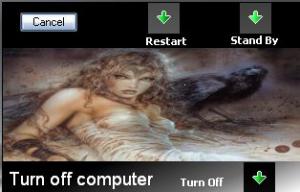
User Profile Redirection
in Unattended Windows 7/Server 2008R2
Posted · Edited by Rico.JohnnY