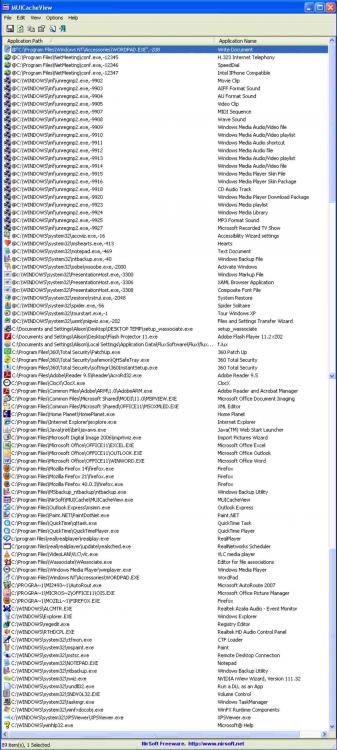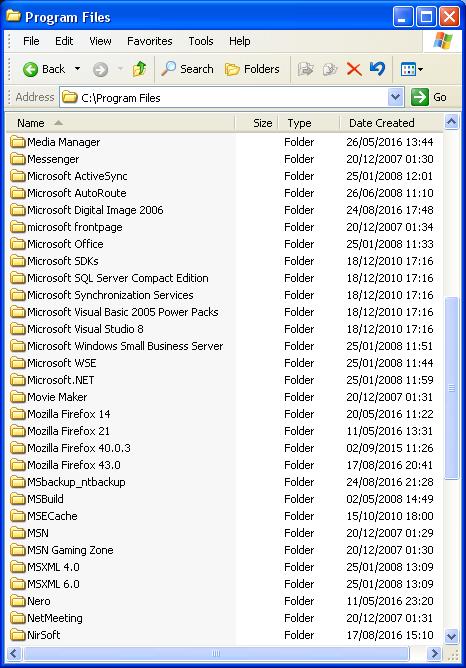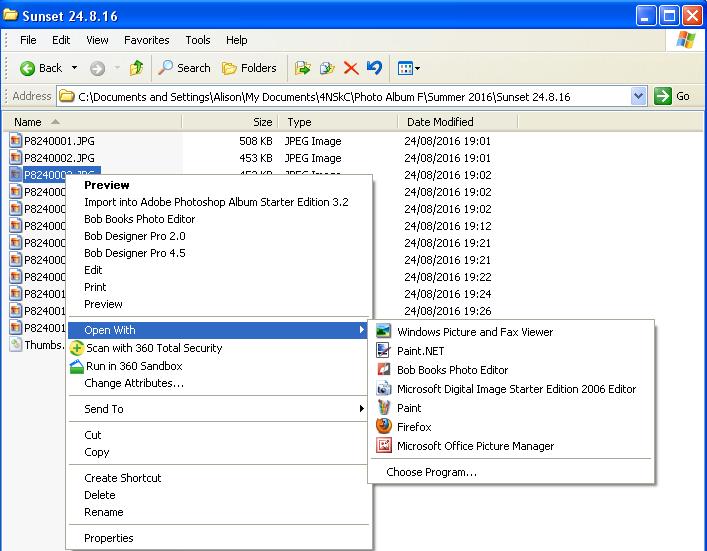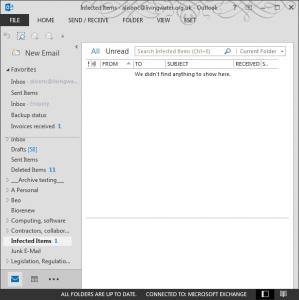skylark53
MemberAbout skylark53

Profile Information
-
OS
Windows 7 x64
skylark53's Achievements
0
Reputation
-
Jumper, the first thing I did was a global search for files modified between 10 and 12/5/17. My question is: Does Explorer have any way of locating the Word file associated with a .wbk backup file?
-
I use Windows XP Pro, SP3 with Office 2003. During a routine tidy-up today, I found on my desktop a file called Backup of PASSWORDS.wbk, created 11 May 17. The file appears to be empty but its presence implies that there must originally have been a Word file called PASSWORDS.doc. I have searched everywhere I can think of, including recycle bin, which contains files going back to 1 January. But I can find no file with this name. The question is, does Explorer have any way of locating the Word file associated with a .wbk backup file? I'd like to find it because if there is such a Word file, I want to make sure it is either encrypted, or doesn't contain any sensitive information. The existence of the file is a mystery, since I seldom if ever give upper case filenames. Call me paranoid but I am slightly suspicious that something strange has happened. Thanks for any suggestions.
-
Explorer offers to open a file with an incorrectly-named program
skylark53 replied to skylark53's topic in Windows XP
Thanks again! This is really, really strange but Digital Image 2006 is not in that list. I have searched for it both by that name and by the name of the executable, pi.exe (from the desktop shortcut). It's definitely there in Program Files (see attached; executables only) but it's NOT there in MUICache - also see attached. Yikes. -
Explorer offers to open a file with an incorrectly-named program
skylark53 replied to skylark53's topic in Windows XP
Hi Jaclaz. Thanks for your helpful reply. I have downloaded & installed Wassociate but am having trouble using it. It looks like a powerful tool and I'm afraid of damaging my system. I have never been able to get it to Restore to an earlier date - the system always says on reboot that it was unable to restore, and is therefore unchanged. (No error message that might help.) The restore points are there but they appear to be unserviceable. So I am worried that if I change something and b**ger it up, I won't be able to repair it. Another difficulty is that (though I've read the help file & examples, and opened Wassociate) I cannot figure out how to change only the name Digital Image has in the right-click context menu. I don't want to change any file associations. Image files open with Windows Picture & Fax Viewer, which is fine - I only want to open with Digital Image when I'm editing. If you know how to do this with Wassociate, and can post a couple of screenshots, that would be a huge help - thank you. -
I have Microsoft Digital Image 2006 Standard Edition on my system. When I run this program it opens correctly with the right name. When I right-click on an image file (e.g. .jpg, .png), Windows Explorer offers to open it with "Microsoft Digital Image 2006 Starter Edition" - see attached. Earlier this year I downloaded a trial version of this software, called Digital Image 2006 Starter Edition. However, that was a trial that expired after 60 days, after which I uninstalled it with Add or Remove Programs. I then bought and installed a factory-sealed version of Digital Image 2006 Standard Edition. How do I get Windows Explorer to give the right name for this software? Thank you.
-
Courier, right - I'll give it a try. I will try and temper my expectations for tabs. Thanks very much for your input.
-
By the way, the font is just Arial 11pt. I always thought Arial is truetype? (How do you tell whether it is TT [in Word 2013]?) Can you suggest a better font to try the tabs thing on?
-
Thanks again, Jaclaz. In after.jpg you probably noticed that: 1. The space between any two items varied from a single space bar character to around 1cm. But you point out that this is "normal" for Word, i.e. it's my expectation that's wrong. I'm expecting that tabs set at 0.5cm will yield text items spaced uniformly by 0.5cm. 2. After the first few lines, a 'paragraph hang indent' behaviour had been introduced. The paragraph indenting etc had not been manually changed but when I looked, hang indent had somehow been set to 0.5cm - presumably by the tab substitution? (This behaviour did not go away when I changed to landscape fomat.) The indenting behaviour is of course undesirable; I don't want to have to go back and fix all the spurious indenting in a 50-page article that has some bona-fide indenting that needs to be preserved. Why are simple things never simple?
-
Hmmm. I believe I have set the tabs for the whole document. the very large tabs (presumably set by the previous editor of this document) have gone away, which is progress! But replacing "- " with "^t" still produces variable-size gaps between words that were previously separated by a single space. Sea attached screenshots for an example document. (The forum will not let me upload the original docx for you to play with.)
-
Thank you, Jaclaz. I was not aware that tabs and tab stops are two different things. How do I clear them so that my 'new tab markers' (introduced with ^t) produce tab gaps of 0.5cm?
-
I have a block of text with short items separated only by spaces (typically 5 per line). I am trying to replace all spaces with tabs. In principle this is simple to do: find/replace all " " with "^t" (omitting quote marks). I have cleared all tabs in my document and set the default tab size to 0.5cm. The above procedure 'works' but the tabs that are introduced are variable in size, some very large. My expectation is that 'replace all' will do the substitution on a line-by-line basis, replacing all tabs on that line with the tabs I've set - in this case all 0.5cm. What am I doing wrong? Thanks..
-
I frequently need to copy or edit the text in one cell of a Word table. If you are very careful with the mouse, you can indeed scoop just the text. But go one micron too far and Word highlights the whole cell - or worse, several cells - asking if you want to delete the cell. Is there any way of turning this behaviour off? It makes table editing time-consuming and frustrating (and turns the air here blue). Thank you!
-
I am running Outlook 2013 on Windows 7 (SP1). When I use Instant Search on my own mailbox, no problem. But I also have full access to 3 other office mailboxes, all of which I am required to monitor and need to search frequently. When I use Instant Search in one of the other mailboxes, Outlook 2013 appears to delete the results as soon as they are found. In the status bar at bottom, outlook reports that it is 'indexing'. But as it does so, the results disappear from the window. See attached sequential screenshots 1, 2 & 3 (edited for privacy), taken a few seconds apart. In this case Outlook finds 4 results for the search word 'alford' and then immediately 'deletes' them. It can take 3 or 4 passes actually to read/open an item. AYMI, this is frustrating and time-consuming (not to mention alarming!). There are two other people in the office with -notionally- identical mailbox access but neither reports any difficulty with Instant Search (which they too use frequently). Does anyone have any idea what might be wrong, or what setting needs to be changed? Thanks!
-
My 'Infected Items' folder in Outlook 2013 is showing one item - see attached. But there is nothing there. I have restarted Outlook several times and even rebooted my machine. But it's still there (or not there). I could of couse simply say "mark all as read" but I'd like to know what is causing this - and whether there is, in fact, something dodgy but invisible in there that needs to be dealt with. Any suggestions welcome - thanks.