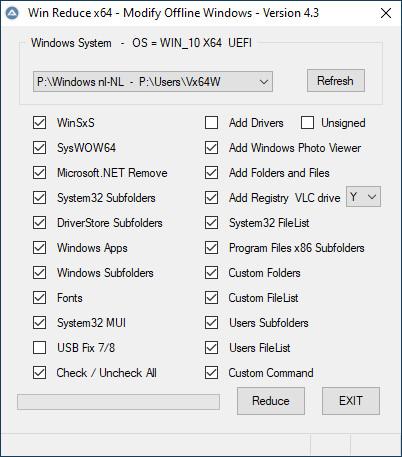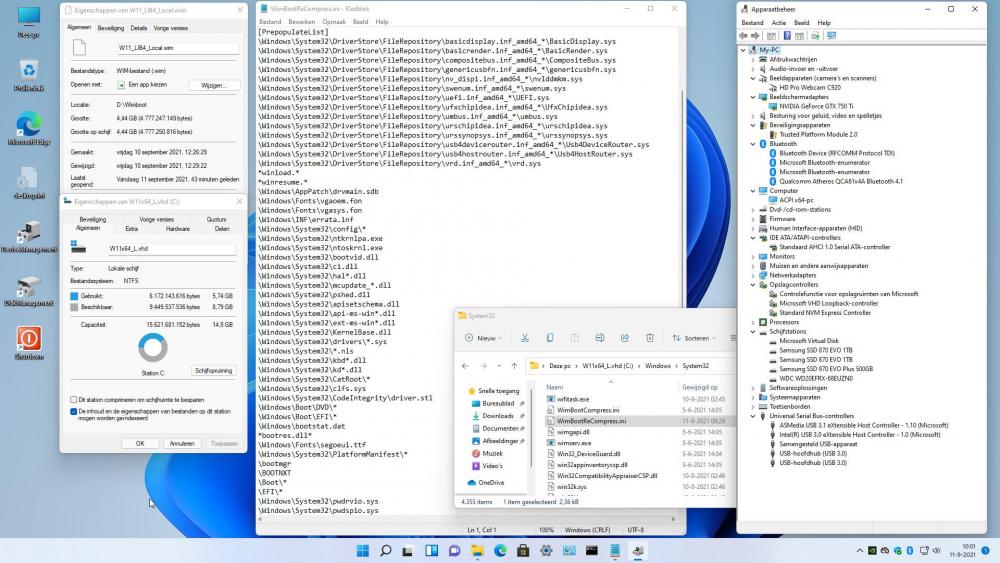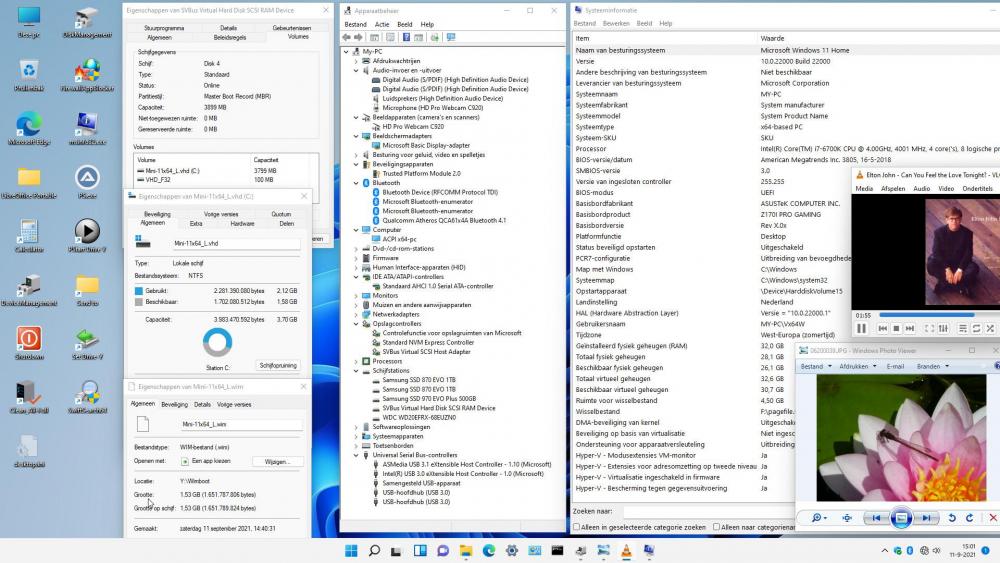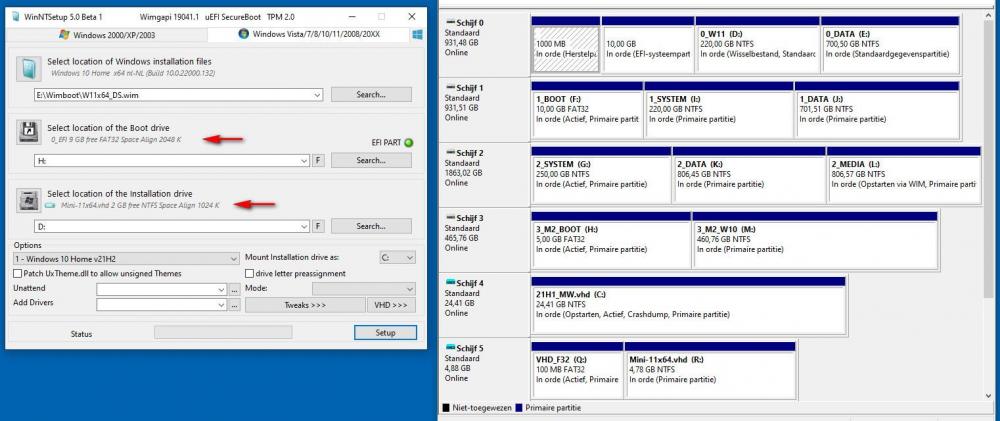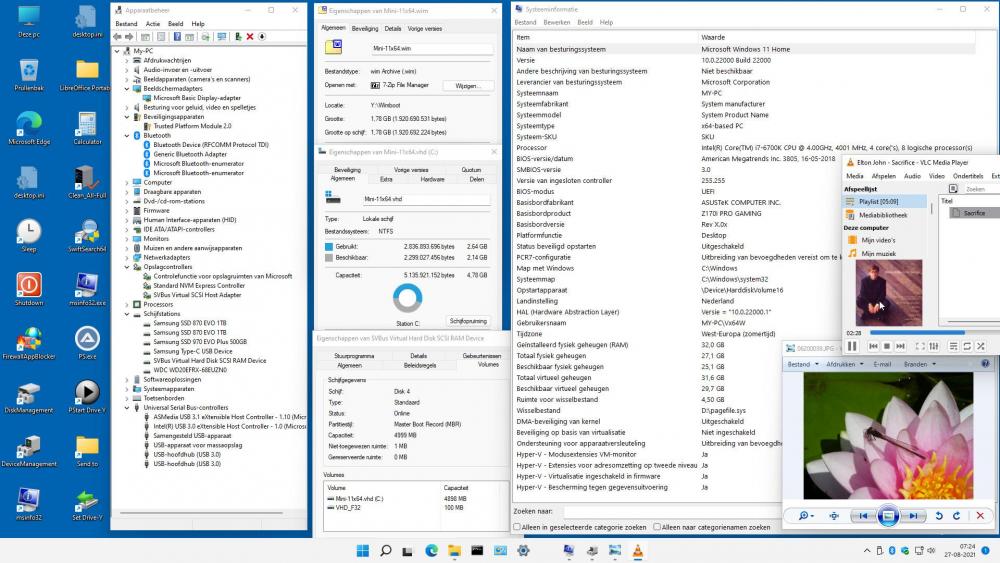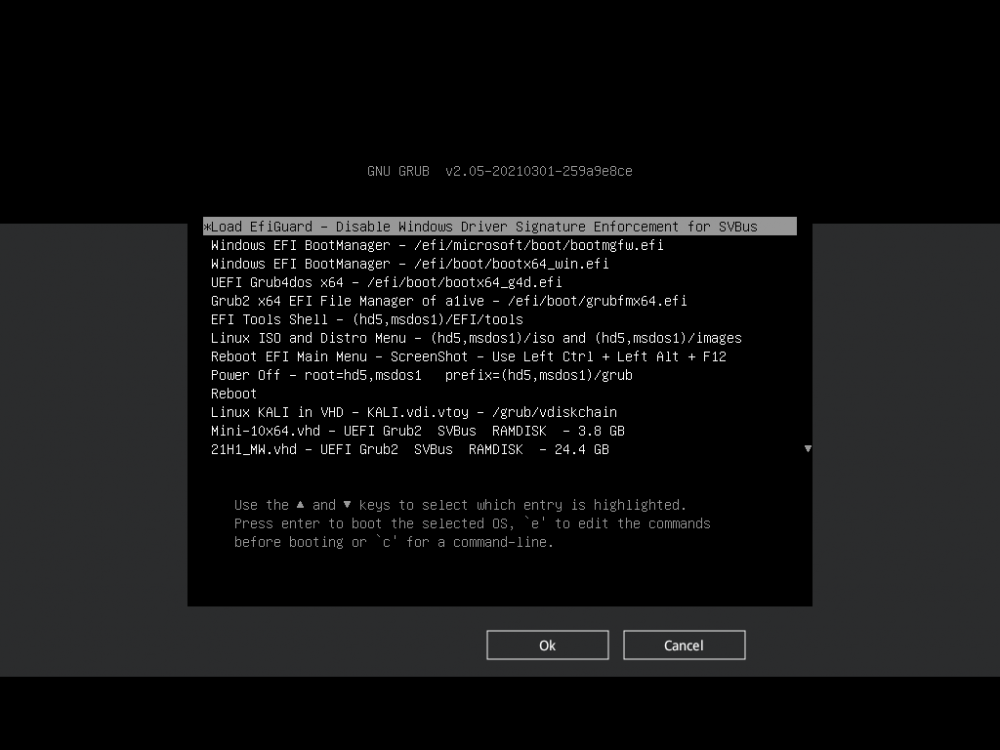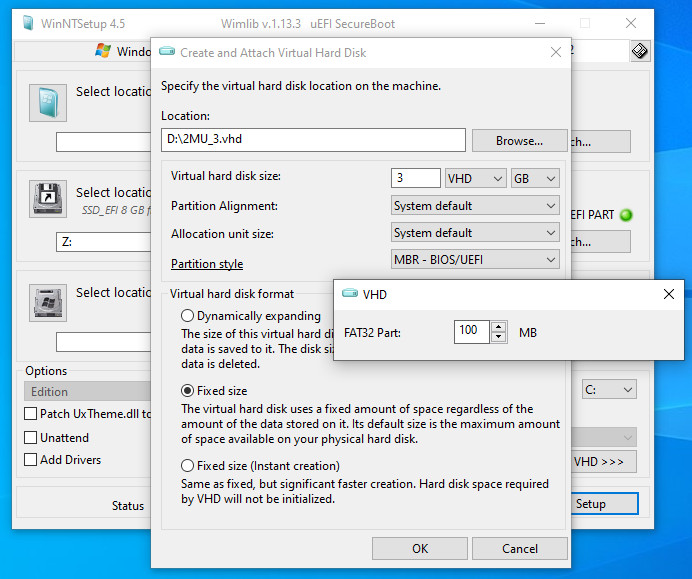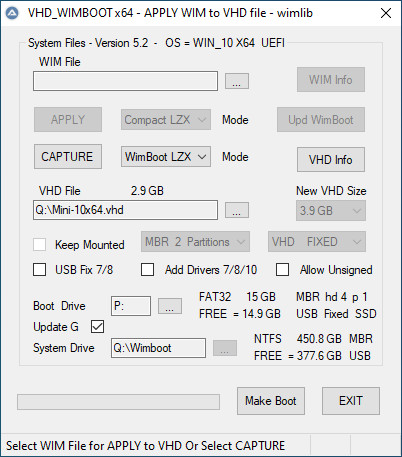Content Type
Profiles
Forums
Events
Everything posted by wimb
-
In folder Win_Reduce_Trusted-43\Win_reduce\File_List you find files that for each category describe the files to keep (SysWOW64 and WindowsApps) or remove (all other categories) base_winsxs_2.cmd of cdob is used to reduce WinSxS folder Win_Reduce_Trusted can be used to reduce Windows installed in partition, but Windows must be offline e.g. by booting with PE or other Windows More Info post #1 and #2 and in VHD_WIMBOOT PDF
-
Only above is relevant to you for Compact mode Install and you don't need page 3 which is for WimBoot mode Install Where and on what type of drive is your VHD located ? What type of VHD did you create ? Did you succeed in booting Windows in 25 GB VHD using WinNTSetup ? (according to step 1, elaborated on page 2) Did you succeed in booting Windows in 10 GB VHD using VHD_WIMBOOT ? (according to step 2) Where and How do you fail ? What Error Message ? Give ScreenShot of Windows Disk Management showing disks and drives.
-
Stop at step 6 is wrong. Then Windows is not installed at all and besides the VHD remains mounted as drive Y: For VHD_WIMBOOT prg the VHD must be unmounted which would have occurred if you did at least step 9 but it is better to follow all steps of page 2 In VHD_WIMBOOT you can Select VHD file After select of System Drive (often drive C: where Wimboot folder with Captured WIM file and VHD file are located) Then the Capture button can be used .....
-
In that case: 1. WinNTSetup according to step 2-6 of page 2 as you did already 2. VHD_WIMBOOT - Capture WimBoot LZX and Apply in Compact LZX mode in Fixed VHD 10 or 15 GB - Offline Windows This second step saves a lot of space and creates the Boot entries on Selected Boot Drive - Nothing more to do - Always use the supplied Firewall App Blocker and Enable WhiteList to Allow Internet Browser only - This is the easiest way to block unwanted internet traffic including Windows Update and prevents the growth of Used Size inside VHD
-
For iCloud on iTunes you should first try the Full Win10x64.vhd as prepared according to page 2 of the Manual VHD_WIMBOOT PDF It is quite likely that such feature does not work in the Mini-10x64.vhd where the focus is on saving space for fast loading into RAMDISK.
-
Sure you can make and use copies of the Mini-10x64.vhd file. Always keep the captured WIM file so that you also can create new VHD's with different size. I prefer to use portable apps outside the VHD so that the VHD used size does not grow that much. Always use the provided Firewall App Blocker and Enable WhiteList to Allow Internet Browser only. This is the easiest way to block unwanted internet traffic including Windows Update and prevents the growth of Used Size inside VHD. I have no experience with Hyper V .... When you boot the VHD as RAMDISK then the original VHD does not change whatever you do on line ...
-
Thank you, I see now how to make the list of DriverStore drivers that need to be UnCompressed
-
Thanks for info on NTFS logging. I will try this option to save space. I have made Win_Reduce_Trusted-43 and used wimlib Capture and Apply in Compact LZX mode for trimming down Windows in a few minutes. In case of Windows 11 at first I got boot problems that were solved by WOF UnCompress of the entire DriverStore folder. The nice thing of WinNTSetup is that it knows what driver folders of the DriverStore must be UnCompressed and that helps a lot in space saving. In my case for booting Windows 11 it is needed to UnCompress only 14 driver folders of the DriverStore as shown in the figure. Can you give information on how to decide from registry what driver folders of the DriverStore need to be UnCompressed ?
-
The program is working excellent and can be used for booting Windows 11x64 Applied in Compact LZX mode in VHD using WOF UnCompression of boot critical driver files in DriverStore according to [PrepopulateList] section of generated \Windows\System32\WimBootReCompress.ini file How is determined from registry what drivers should be in the [PrepopulateList] section of WimBootReCompress.ini file ? For Capture I think the [ExclusionList] section of WimScript.ini file can be enhanced and improved so that it is more like the [ExclusionList] section of WimBootCompress.ini file that is normally used in Compact and WimBoot mode. Windows 11x64 Compact LZX in VHD UsedSize = 5.7 GB - Mini-11x64 Compact LZX in VHD as RAMDISK UsedSize = 2.1 GB
-
Thank you, it is working good
-
Is there an option to keep boot partition mounted ? That can be handy if after WinNTSetup you wish to make modifications on hidden EFI drive by using BOOTICE. When a combobox selection is overruled by the drive selector then the description wrongly still corresponds to the combobox selection
-

VHD_WIMBOOT - Apply and Capture of WIM Files for OS in VHD
wimb replied to wimb's topic in Install Windows from USB
Update VHD_WIMBOOT-55 and Win_Reduce_Trusted-42 Download: from wimb GitHub - VHD_WIMBOOT-55 and SVBus-signed_2-E.zip and Win_Reduce_Trusted-42 Download File E = Encrypted PassWord = bootwimb and SVBus PassWord = reboot.pro Manual: VHD_WIMBOOT.pdf Always Shut-Off AntVirus Software and Disable Windows Defender when working with signed SVBus driver !! otherwise wimlib and Boot errors will occur ..... - Update UEFI Grub4dos (= Grub4efi Or G4E) - grub4dos-for_UEFI-2021-07-23.7z - Update Grub4dos - grub4dos-0.4.6a-2021-08-13.7z - Update vdiskchain-1.3 for booting Linux in VHD - Update Grub2 Menu - Added submenu "EFI Tools Shell" and submenu "Linux ISO and Distro Menu" - Windows 11 compatible - Mini-11x64 - Now UsedSize = 2.6 GB and LZX WIM = 1.8 GB - Recent Windows Boot Manager - August 2021 - requires for SVBus driver to Disable Driver Signature Enforcement SVBus driver needs Load EfiGuard - Disable Windows Driver Signature Enforcement - Or on Boot Entry press F8 for Advanced and Select DSE Grub2 has now as first menuentry to Load EfiGuard - Enter or wait 10 seconds to activate - Skip by selecting other entry This works for all Windows entries in Grub2 Menu and the chainloaded UEFI Grub4dos (Grub4efi) Menu and the chainloaded Windows Boot Manager Menu. -
Update USB_FORMAT-59 and UEFI_MULTI-59 plus the Addon-agFM files Download: from GitHub USB_FORMAT-59 and UEFI_MULTI-59 Download File E = Encrypted Password = bootwimb Manual: VHD_WIMBOOT.pdf - Update UEFI Grub4dos (= Grub4efi Or G4E) - grub4dos-for_UEFI-2021-07-23.7z - Update Grub4dos - grub4dos-0.4.6a-2021-08-13.7z - Update vdiskchain-1.3 for booting Linux in VHD - Update Grub2 Menu - Added submenu "EFI Tools Shell" and submenu "Linux ISO and Distro Menu" - Windows 11 compatible - Recent Windows Boot Manager - August 2021 - requires for SVBus driver to Disable Driver Signature Enforcement SVBus driver needs Load EfiGuard - Disable Windows Driver Signature Enforcement - Or on Boot Entry press F8 for Advanced and Select DSE Grub2 has now as first menuentry to Load EfiGuard - Enter or wait 10 seconds to activate - Skip by selecting other entry This works for all Windows entries in Grub2 Menu and the chainloaded UEFI Grub4dos (Grub4efi) Menu and the chainloaded Windows Boot Manager Menu.
- 33 replies
-
- windows 10
- uefi
-
(and 3 more)
Tagged with:
-
Yes and the Used Size of the 2021 version of Mini-10x64 will be about 2.8 GB
-
@Flippo94 Thanks for the ScreenShots. Let us do the following test: 1. Run VHD_WIMBOOT_x64.exe (in your normal Win10x64 OS environment) 2. Select System Drive C:\Wimboot 3. Select WIM File C:\Wimboot\W10x64_DE_2.wim 4. Select Boot Drive H: (this is your mounted hidden ESP drive of GPT disk) 5. Press APPLY so that WIM file is applied to VHD auto created by the program (so don't select any VHD) 6. Exit VHD_WIMBOOT program when Apply has Finished 7. Run BOOTICEx64.exe and on tab BCD use Professional mode and Easy mode to show your BCD entry of the new created VHD 8. Make Screenshots of BOOTICE in Professional mode and Easy mode and publish it on the forum
-
Capture and Apply at that point should be done with VHD_WIMBOOT program and Not with WinNTSetup. After Capture of WIM from Selected VHD file, you can select that WIM file and Apply that WIM file to New Mini-10x64.vhd file of Size 3.9 GB. The New VHD with Size 3.9 GB is created by VHD_WIMBOOT and that VHD has MBR and two partitions and the VHD FileName is given in the VHD FileSelector. VHD_WIMBOOT automatically creates VHD if Not Exist and can Apply WIM file and Make Boot Entries on Selected Boot Drive If you cannot Boot with the new Mini-10x64.vhd created by VHD_WIMBOOT program then please give ScreenShots of: 1. VHD_WIMBOOT program after Selecting WIM and VHD files and Selecting Boot Drive and just before Selecting Apply 2. Windows Disk Management showing Boot Drive and System Drive partitions on your Disk 3. Windows Explorer in Detail Mode showing your Boot Drive and your System Drive Folders and Files 4. BOOTICEx64 program showing your BCD's (from Boot and EFI folder on Boot Drive) in Professional Mode 5. SystemInfo - Run msinfo32.exe
-
Thanks for version 4.6.0.1 WofCompress is running fine now in separate command window. Mouse Left click = Pause and Esc Or Right Click = Continue Ctrl + C = Stop Very useful for Offline Windows to Reduce Used Size
-
Right click and select Compact Windows option and then with Comprimeren ... nothing happens Something wrong ?
-
Thank you, Everything is working OK
-
Thanks for New WinNTSetup 4.5.0 version Thanks for adding Hidden feature in VHD Partition style to adjust size of FAT32 Part (sorry, but at first sight I did not see it in RC3 ....) The VHD FAT32 Part Size can be initialized in WinNTSetup.ini file [vhd] section using value bootpartsize=100 An improvement of WinNTSetup program could be that Settings as used in VHD dialogue will be saved in WinNTSetup.ini file when using Save ini from menu. It would be interesting in that case to Save in [vhd] section the selected VHD Partition style (MBR BIOS/UEFI vs MBR - BIOS vs GPT - UEFI) and Save VHD hard disk format (Fixed vs Dynamically expanding) and bootpartsize (Size of VHD FAT32 Part)
-
Ok, in my case Porteus sound is working fine. Just see that reboot.pro is on line again ....
- 33 replies
-
- windows 10
- uefi
-
(and 3 more)
Tagged with:
-
@alacran In your improved menu there is an error in MBR grub4dos menu where Slacko64-7.0 is used instead of Slacko64 See rule initrd /Slacko64-7.0/initrd.gz In my case Puppy Linux slacko64-7.0 fails to boot from a folder on USB and I finish with # command line .... Xorg Wizard For small size Linux then Porteus-x86_64 315 MB file Porteus-CINNAMON-v5.0rc1-x86_64.iso copied as Porteus.iso in folder images on FAT32 U-BOOT UEFI_MULTI supplies menu entries for this solution including persistence if desired ....
- 33 replies
-
- windows 10
- uefi
-
(and 3 more)
Tagged with:
-
I have no info on why reboot.pro is offline again .... Thanks for detailed and improved menu entries to boot Puppy Linux slacko64-7.0 from USB
- 33 replies
-
- windows 10
- uefi
-
(and 3 more)
Tagged with:
-
Update USB_FORMAT-57 and UEFI_MULTI-57 plus the Addon-agFM files Download: from GitHub USB_FORMAT-57 and UEFI_MULTI-57 Download File E = Encrypted Password = bootwimb Manual: VHD_WIMBOOT.pdf and Win10_Install.pdf - Update UEFI Grub2 - latest 2021-02-02 - Update UEFI Grub4dos (= Grub4efi Or G4E) - grub4dos-for_UEFI-2021-01-31.7z - Update Grub4dos - grub4dos-0.4.6a-2021-01-27.7z
- 33 replies
-
1
-
- windows 10
- uefi
-
(and 3 more)
Tagged with:
-

VHD_WIMBOOT - Apply and Capture of WIM Files for OS in VHD
wimb replied to wimb's topic in Install Windows from USB
Update VHD_WIMBOOT-52 Download: from wimb GitHub - VHD_WIMBOOT-52-E and SVBus-signed_2-E.zip Download File E = Encrypted PassWord = bootwimb and SVBus PassWord = reboot.pro Manual: VHD_WIMBOOT.pdf Always Shut-Off AntVirus Software and Disable Windows Defender when working with signed SVBus driver !! otherwise wimlib and Boot errors will occur ..... - Update UEFI Grub2 - latest 2021-02-02 - Update UEFI Grub4dos (= Grub4efi Or G4E) - grub4dos-for_UEFI-2021-01-31.7z - Update Grub4dos - grub4dos-0.4.6a-2021-01-27.7z - Update VHD_WIMBOOT - improved display of Drive Info