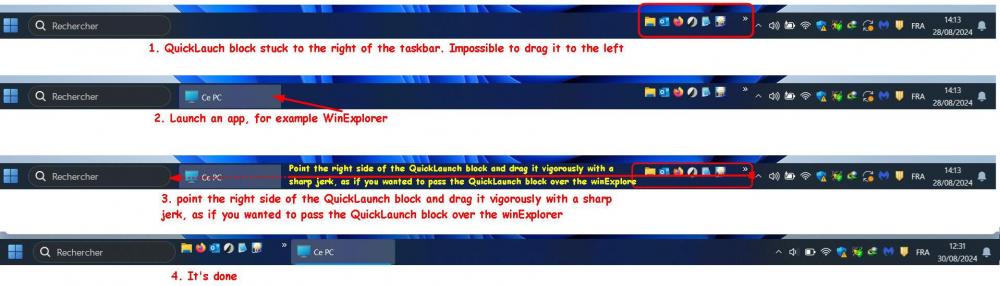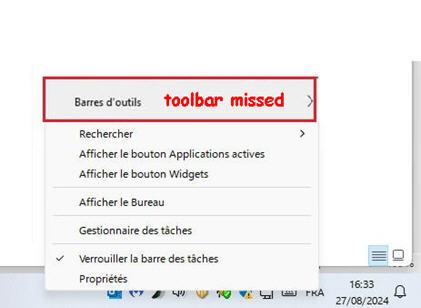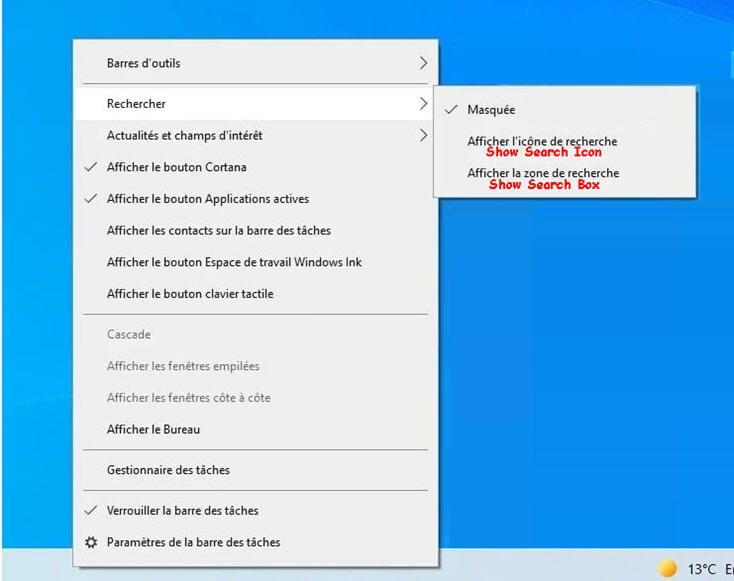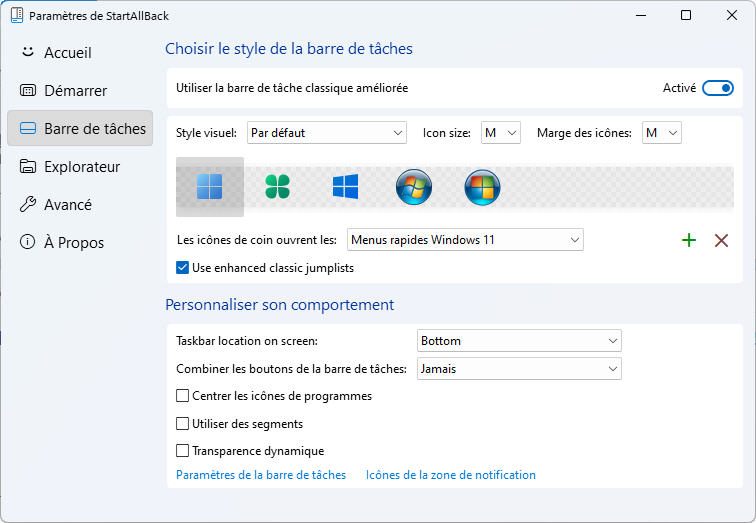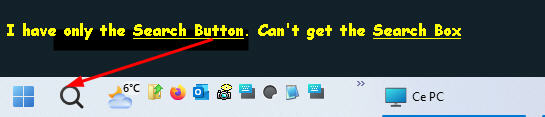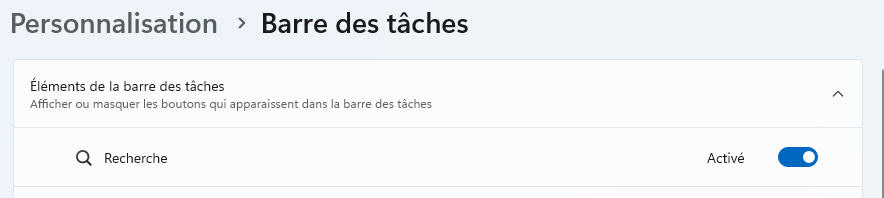coucou
MemberAbout coucou

Contact Methods
-
Website URL
http://
Profile Information
-
OS
Windows 11
Recent Profile Visitors
The recent visitors block is disabled and is not being shown to other users.
coucou's Achievements
0
Reputation
-
Finally I succeeded. Here's the tric: 1. Launch an application, for example WinExplorer, it is visible in the Taskbar. 2. unlock the taskbar 3. point the right side of the QuickLaunch block and drag it vigorously with a sharp jerk, as if you wanted to pass the QuickLaunch block over the winExplorer icon... It's done (see attached image)
-
That's what I already did without succes Any idea?
-
IT works TNX However, I can't move the entire QuickLaunch block to the left (see image bellow) Regards
-
Hello, Since I installed the latest version of StartAllBack 3.8.6, my toolbar has disappeared (see attached image), and I am extremely annoyed. Indeed, this Toolbar allowed me to add an additional “Quick Launch” bar. TNX for yr help
-
Hello, I am using Win11 22H2. Originally, Taskbar settings enable access to Search Icon and Search Box settings (see attached image). Since I installed the latest version StartAllBack 3.6.3, the Search Box settings in the taskbar is no longer available. However, I seem to have seen in the Windows Personalisation > Taskbar settings an additional option of [Search]: Hide, Show Button, Show Button+Box. Unfortunately, I can't find it. Anyone can help how to activate Search Box next to Search Button in the Taskbar? Regards
-
Wrong forum
-
Hello, I am using Win11 22H2. Originally, Windows enable access to Search Icon and Search Box in the Taskbar settings (see attached image) Since I installed the latest version StartAllBack 3.6.1, I can no longer display the Search Box in the taskbar and its settings is no longer available. Anyone can help how to activate both Icon and Search Box in the Taskbar? Regards
-
Hello, I finally installed Win10 latest version on my brand-new HP Probook 450 G7. Everything works like a charm except Quick Launch toolbar. In fact, it works until I switch OFF/ON or Restart. Then, Quick launch disappear from the Toolbar, and I have to RE-install it again. I read somewhere, that all details for all toolbars are stored in a single binary value in the registry key below. HKEY_CURRENT_USER\Software\Microsoft\Windows\CurrentVersion\Explorer\Streams\Desktop So, as I have a Desktop with almost same configuration as my Laptop, I copied that registry key from the Desktop to my Laptop. I've tested Windows Restart, the Quick Launch remain stuck. After a Win/Office Update, or switch OFF/ON Quick Launch disappear. Also, I noticed that reg key HKEY_CURRENT_USER\Software\Microsoft\Windows\CurrentVersion\Explorer\Streams\Desktop after Switch OFF/ON or updates is downsized to 2K when the original key copied from my Desktop is sized 63K. I'll appreciate any help Regards
-
Where/how do I find that log file?
-
Hello, I'm running Win7 Ultimate x64 bits and Office 2013 Pro x64. Today Windows has invited me to install the latest updates, they are 4 and all relate to Office 2013 (see image below) After some time Windows update returns "Installation failed" Code Error: 8007006E. I have restarted the installation, Windows update returns me Failed to install "Code Error: 8007006E (see image below). So I downloaded these update, They are .exe files https://support.microsoft.com/kb/3191940 Https://support.microsoft.com/kb/3191935 Https://support.microsoft.com/kb/3172501 https://support.microsoft.com/kb/3191872 When I run any of these files, I have a first "Please wait while the update detection" message and then a second message "An error occurred during the detection process" (see image below). I'll appreciate any help Regards
-
Windows 7 SP1 Windows Update stuck checking for updates Tested on 2 computers... solved all the updates problems
-
Windows 7 SP1 Windows Update stuck checking for updates Tested on 2 computers... solved all the updates problems
-
Hi, Although I used the ptach in post #3 http://wu.krelay.de/en/ I was again stuck during checking for updates. Finally I find Windows 7 SP1 Windows Update stuck checking for updates Tested on 2 computers... solved all the updates problems
-
I find the solution - Go to the "Start" menu, in the "search programs and files" enter "Strategy" and click " LocalGroup Plicy Editor". Now let's expand the tree "Computer Configuration" - Click the "Computer Configuration" branch, "Administrative Templates", "Windows Components". At the bottom you will find "Windows Update". - In the right frame, you will find "Configuring the Automatic Updates". Double click. - In the lower part "Options", activate the 5th option: "Allow local admin to choose the settings." - Confirm That's all folk